Cart
1
Remove Code Snippets
Navigate to
Online Store > Themes > Actions > Edit code and remove any Order Protection code snippets from your theme files, particularly from:cart-drawer.liquid(orlayout/theme.liquid)main-cart.liquidcheckout.liquidorder_confirmation.liquid(for ourFile a claimfooter). This can be found inSettings > Customer Notifications > Order Confirmation.
Checkout
1
Remove Checkout Widget Blocks
To remove Order Protection from checkout, ensure you are removing the widget block from all applicable pages. This includes: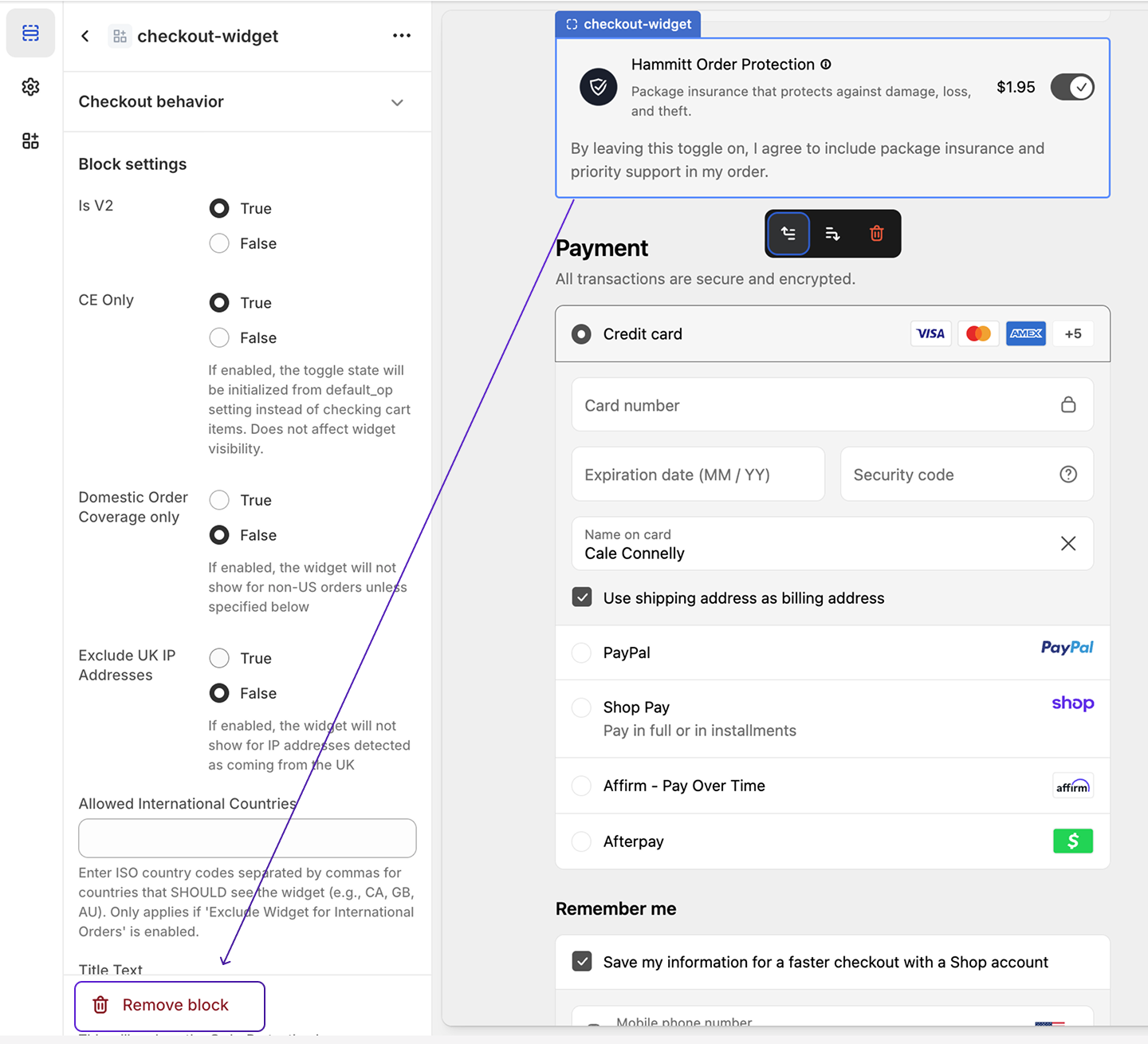
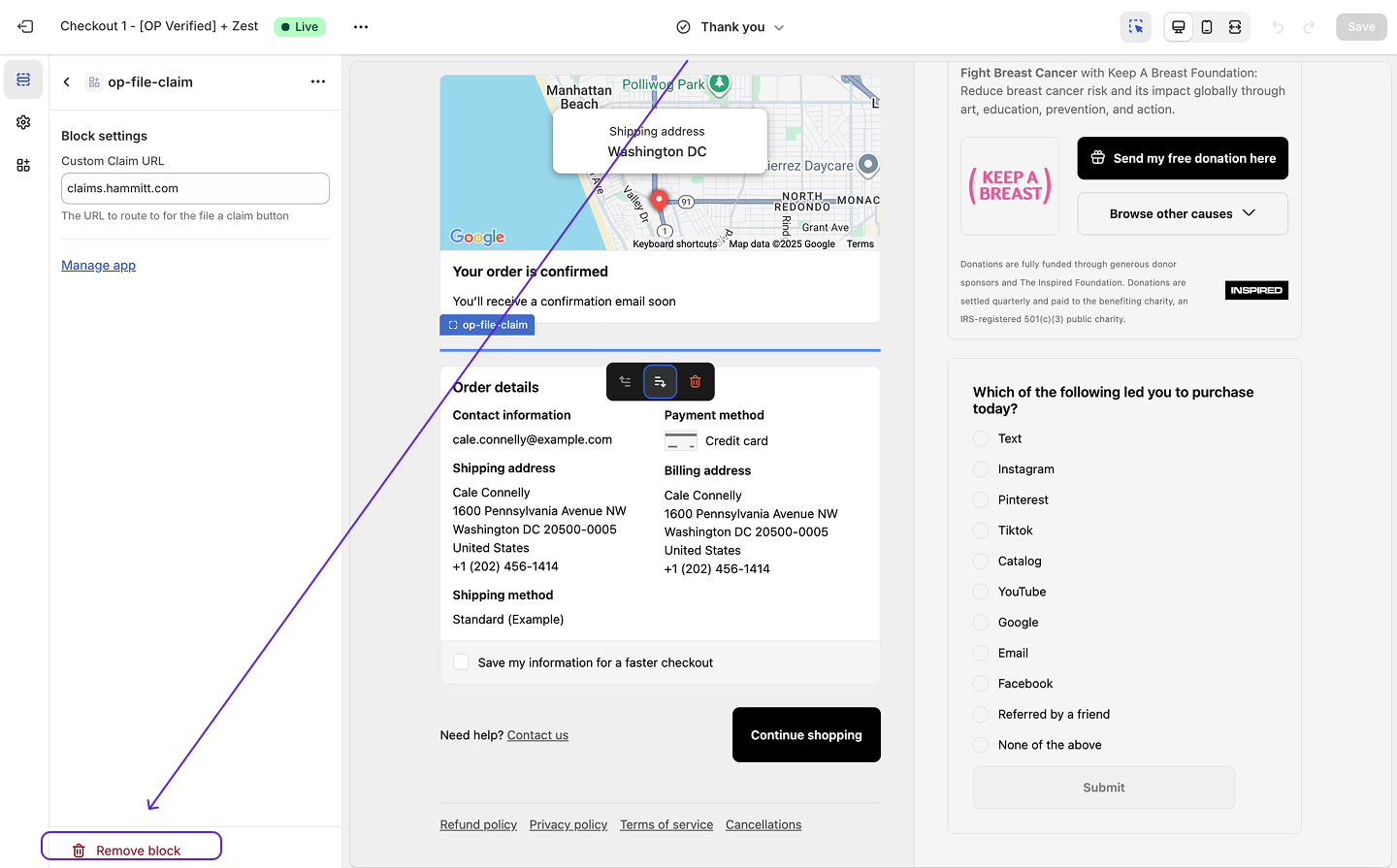
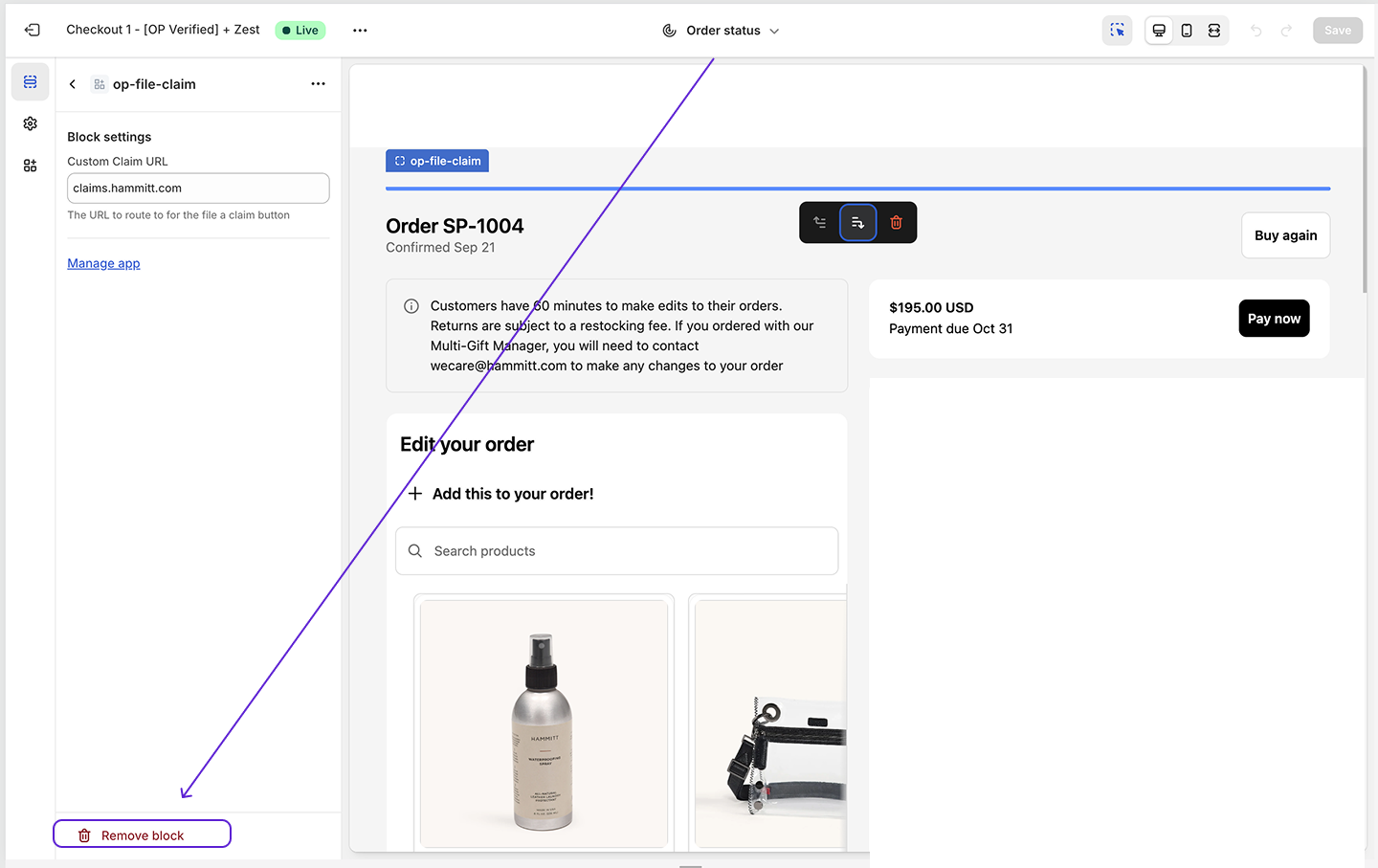
- Checkout
- Thank You Page
- Order Status Page
Settings > Checkout and Customize the live theme.CheckoutClick on the widget within checkout to bring up the widget settings. Click Remove Block.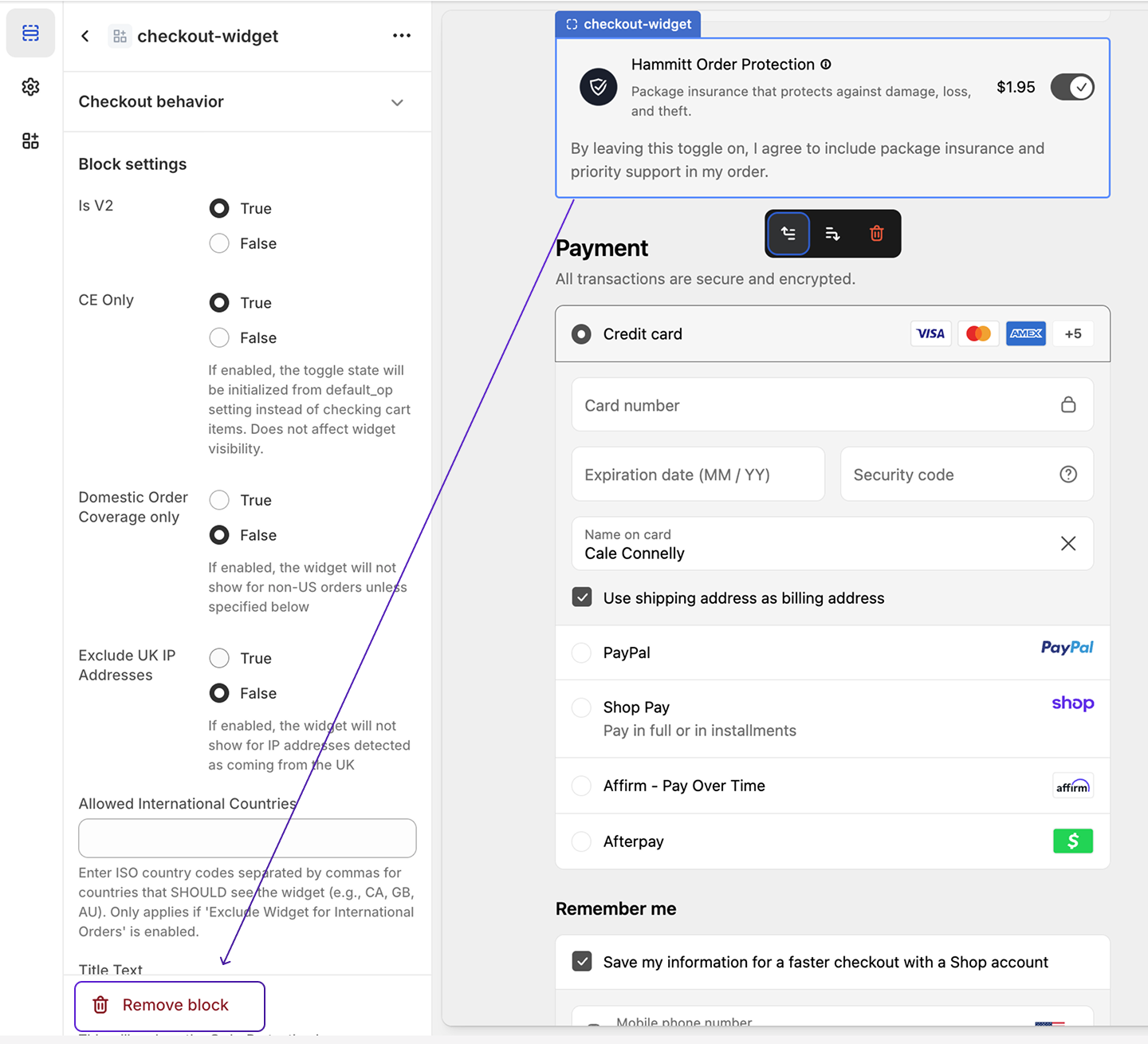
Checkout to Thank You. Find the file-claim widget in the left navigation, click it, and remove the block.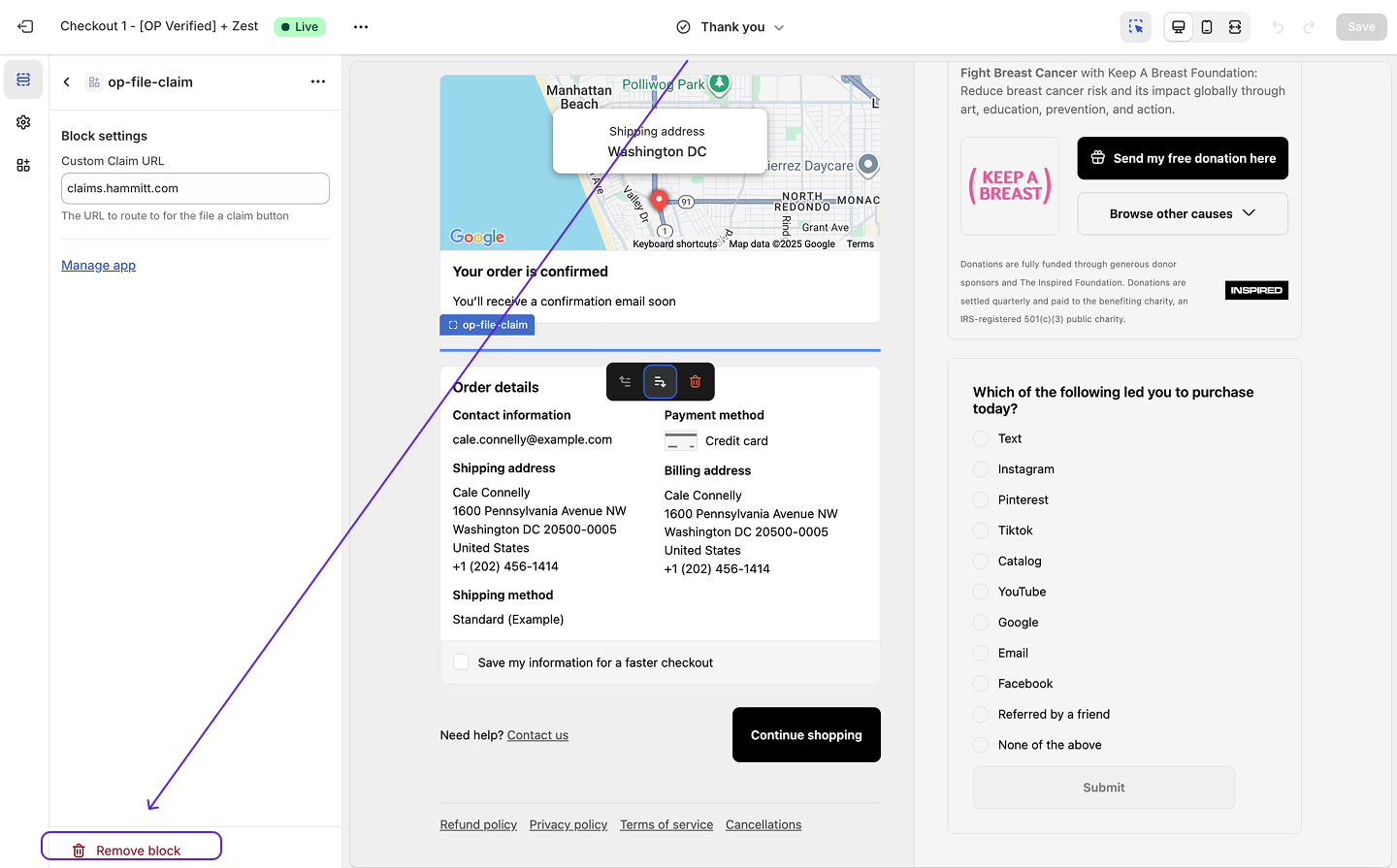
Thank You to Order Status. Find the file-claim widget in the left navigation, click it, and remove the block.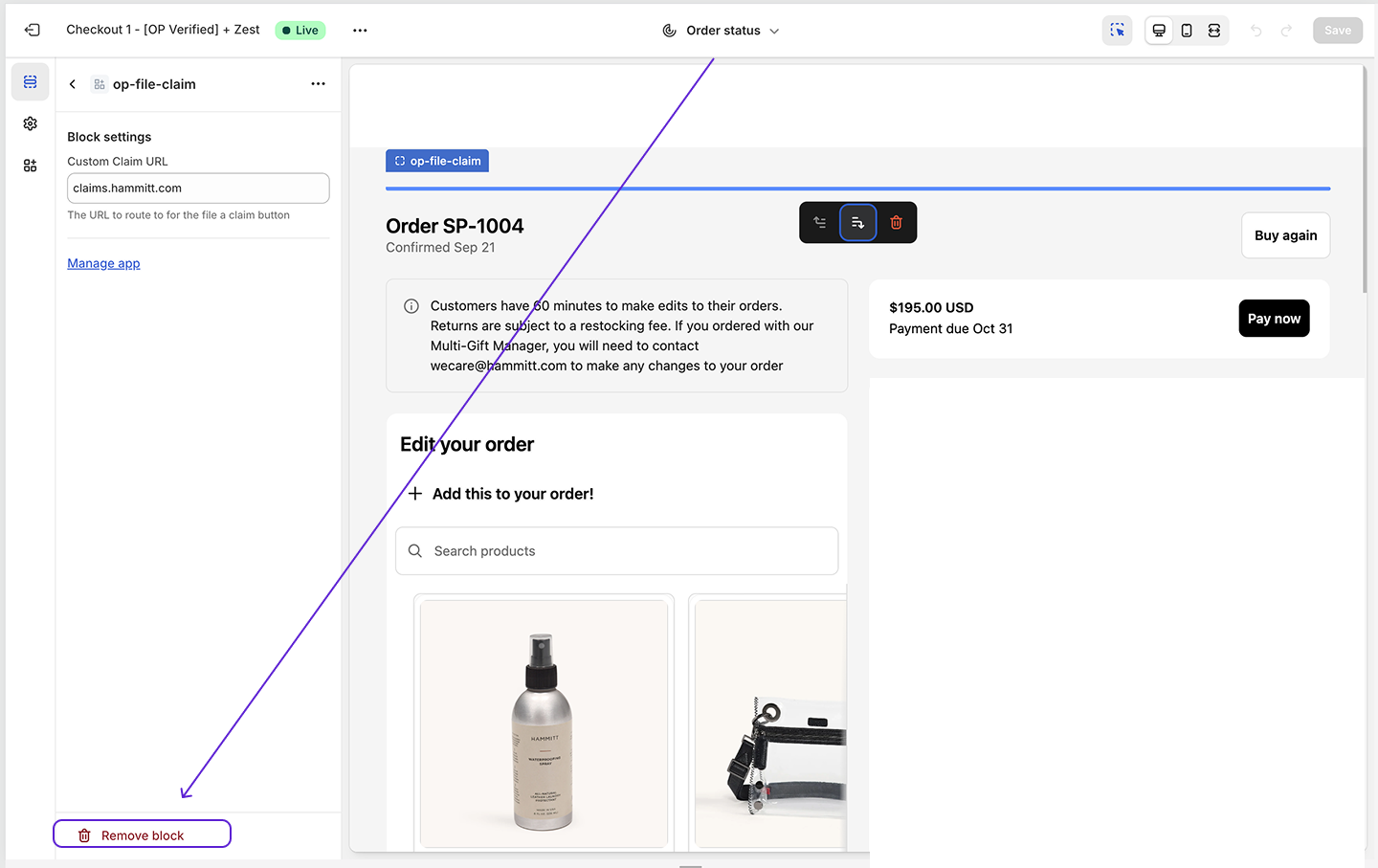
2
Save and Exit
Save all your changes and exit the checkout settings.
General Offboarding
1
Clean Up Products, Tags, and Worklfows
Make sure the following actions are completed as it relates to products:
- Remove the Order Protection product
- Ensure that any tagging workflows are disabled
- Ensure that any other general workflows as it relates to Order Protection (fulfillment settings, etc.) are disabled.
2
Uninstall the Order Protection App
From your Shopify admin, navigate to 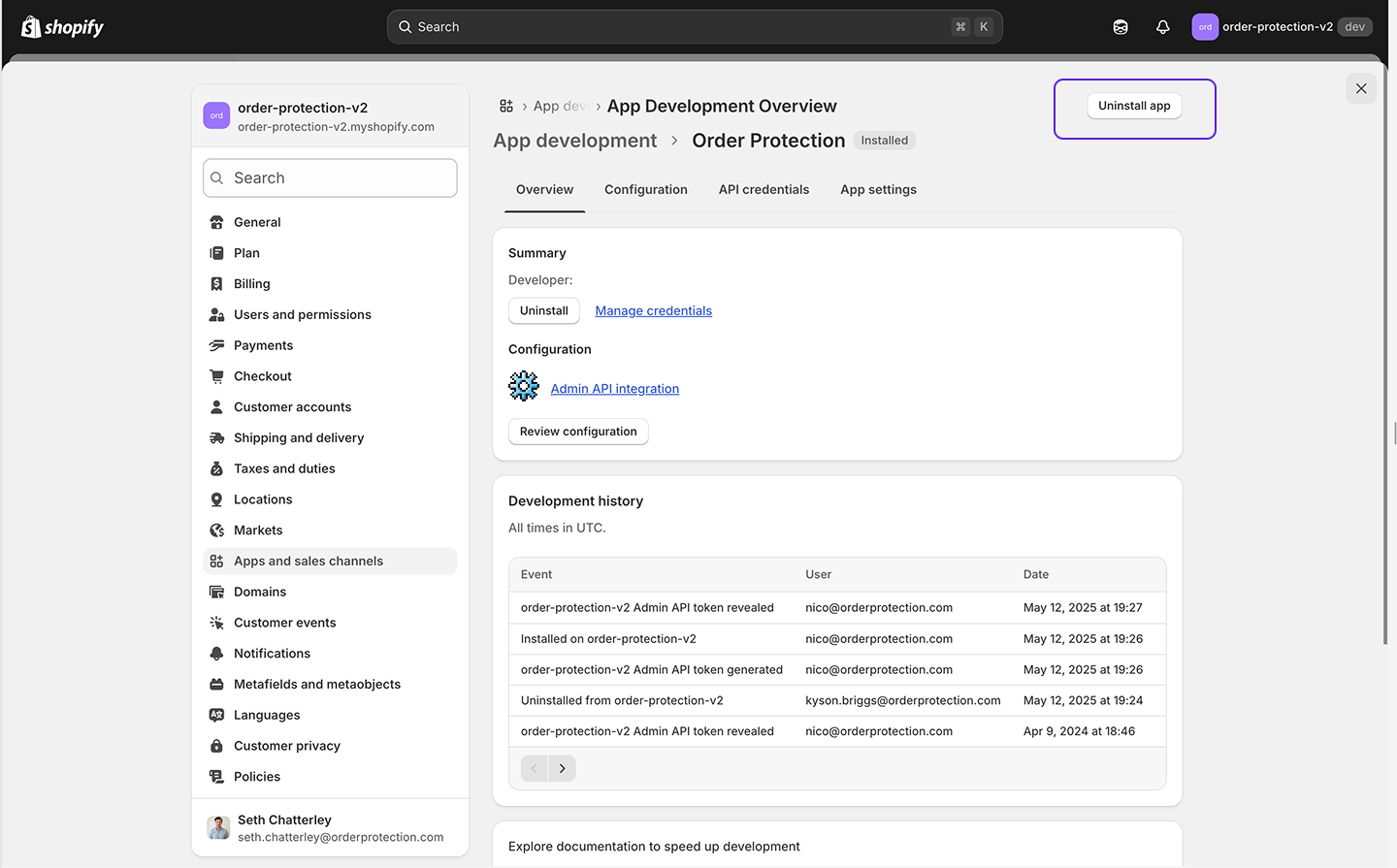
Settings > Apps and Sales Channels > Developer Apps and locate the Order Protection app. Click on it and select Uninstall to remove the app from your store. This will sever all webhooks. This will also block Order Protection from taking any claim resolution actions within your store (reshipments, refunds, or store credit) so ensure that you have no outstanding
customer claims within your claim portal (app.orderprotection.com) before doing this action.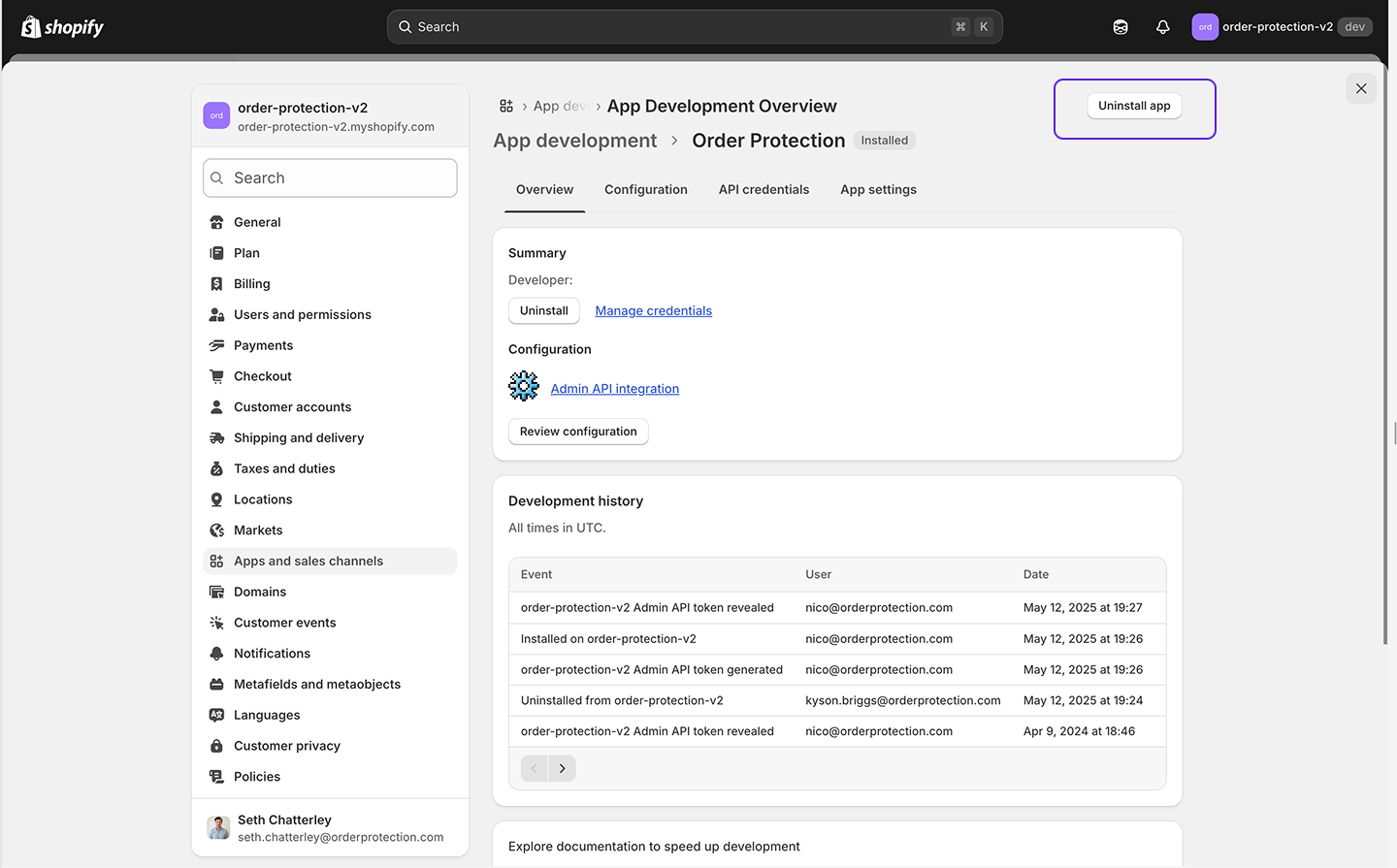
Important Notes
- Backup First: Always backup your theme before making changes
- Customer Impact: Consider timing the removal to minimize customer impact
- Data Retention: Order Protection data may be retained according to your agreement
- Test Your Store: Test your store’s cart and checkout process to ensure everything is working correctly without Order Protection. Verify that:
- Cart functionality works properly
- Checkout process completes successfully
- No broken JavaScript or missing resources
- All styling appears correct

