The Order Protection widget integrates with Stay AI and your Shopify store,
enhancing the subscription order experience for users with all relevant
information in one place.The widget addition to the cart simplifies the claim-filing process for users reducing friction and eliminating the need for manual navigation to the Order Protection website.
Installation
1
Generate an API Token
Access the Stay AI Account page: Stay AI
Admin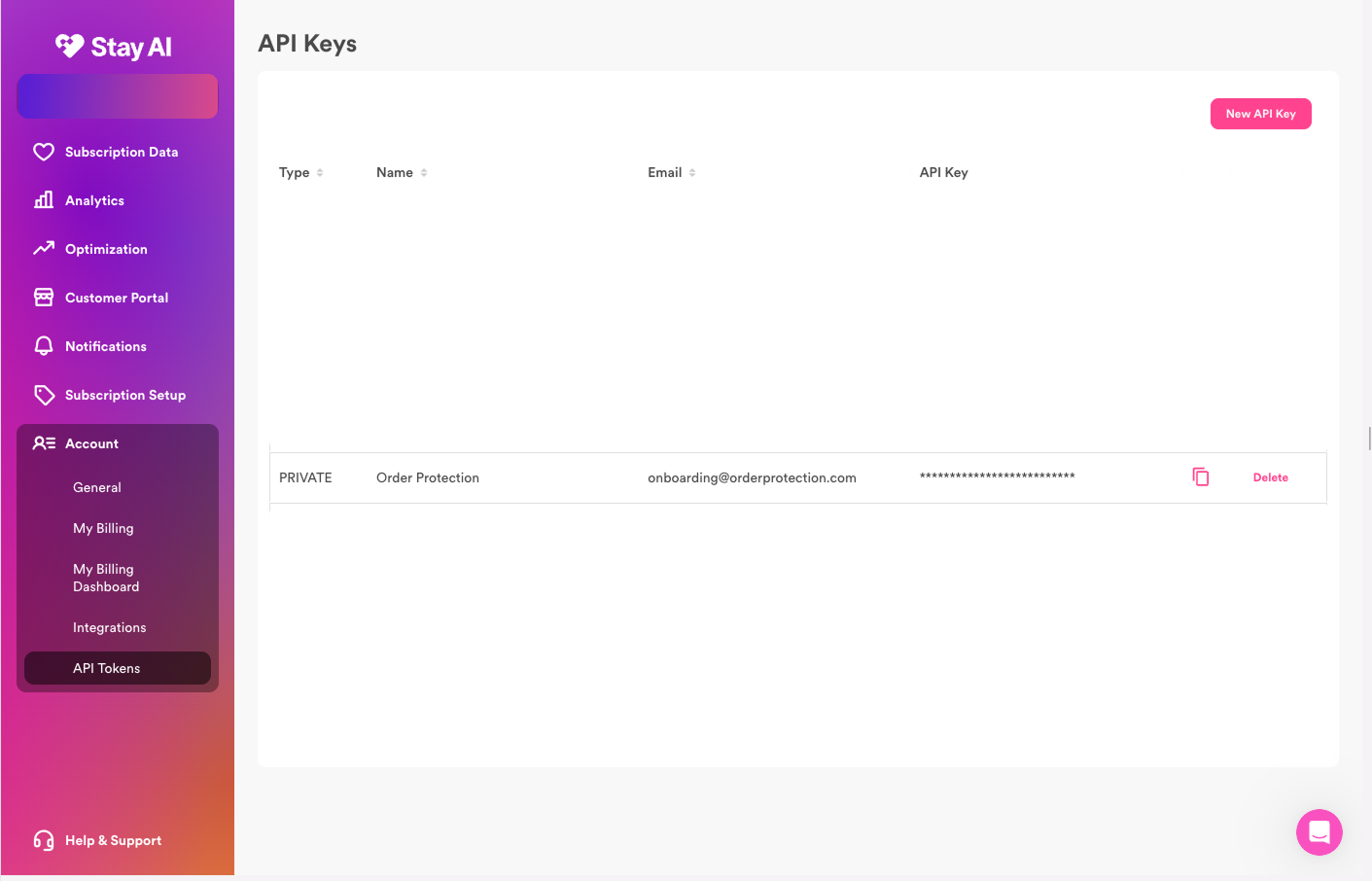
- Go to
Accountsin the Sidebar. - Click
API Tokenstab at the top button. - Click
"New API Key"button in the top right. - Choose a
Name,Description, andEmail- Name: Order Protection
- Description: Order Protection Subscriptions Integration
- Email: [email protected]
- Choose permissions: Leave scopes set to
All. - Click
"OK"button.
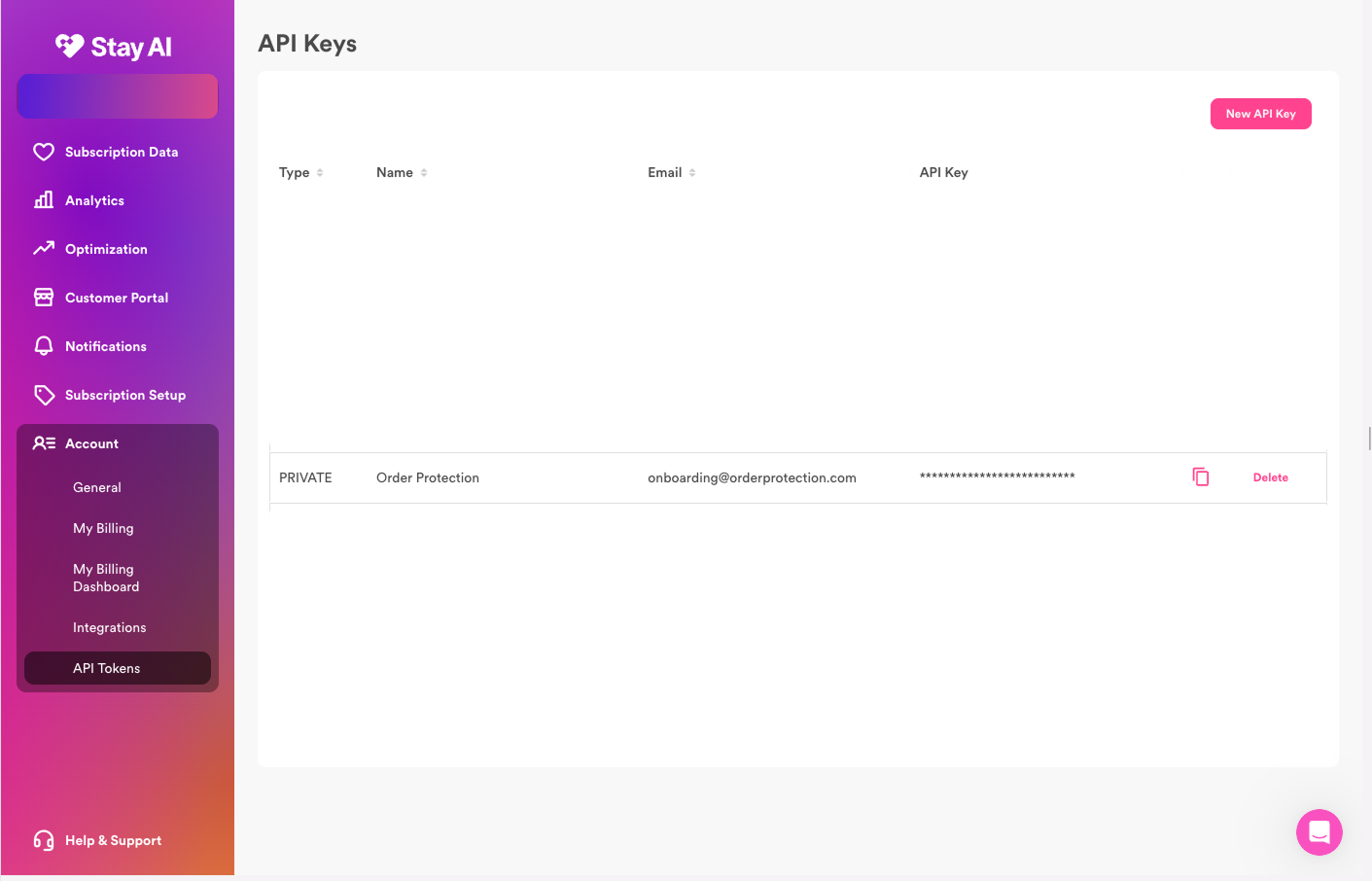
Creating an API Token
2
Install Scripts in Customer Portal Designer
To install the Stay AI Integration on Stay AI, follow these steps:
- In the left navigation, go to
Customer Portaland selectDesign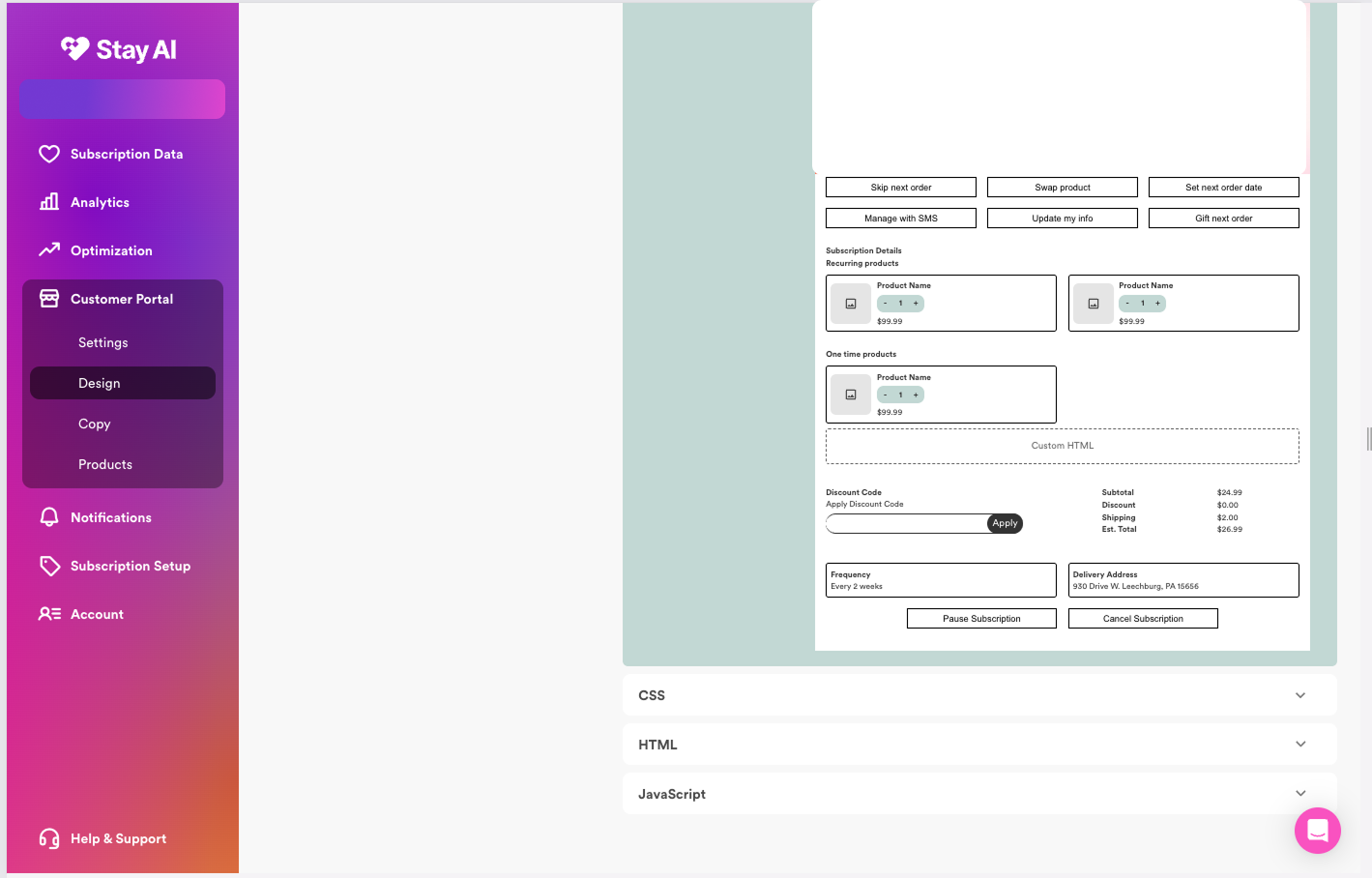
- Within the
HTML block, add the following code:
- Within the JavaScript block, add the following function script:
- Click
Submit.
3
Integrate Stay AI within the Order Protection Platform
Within the Order Protection app, do the following:
-
Navigate to
Integrationsin the left navigation. -
Find the Stay AI block under the
Availabletab. - Take the API token you created in Step 1 and add it to the API Token field and save.
-
Once saved, click on the
Activetab and the API token field within the Stay AI block will have a hidden value. This means that your token successfully uploaded.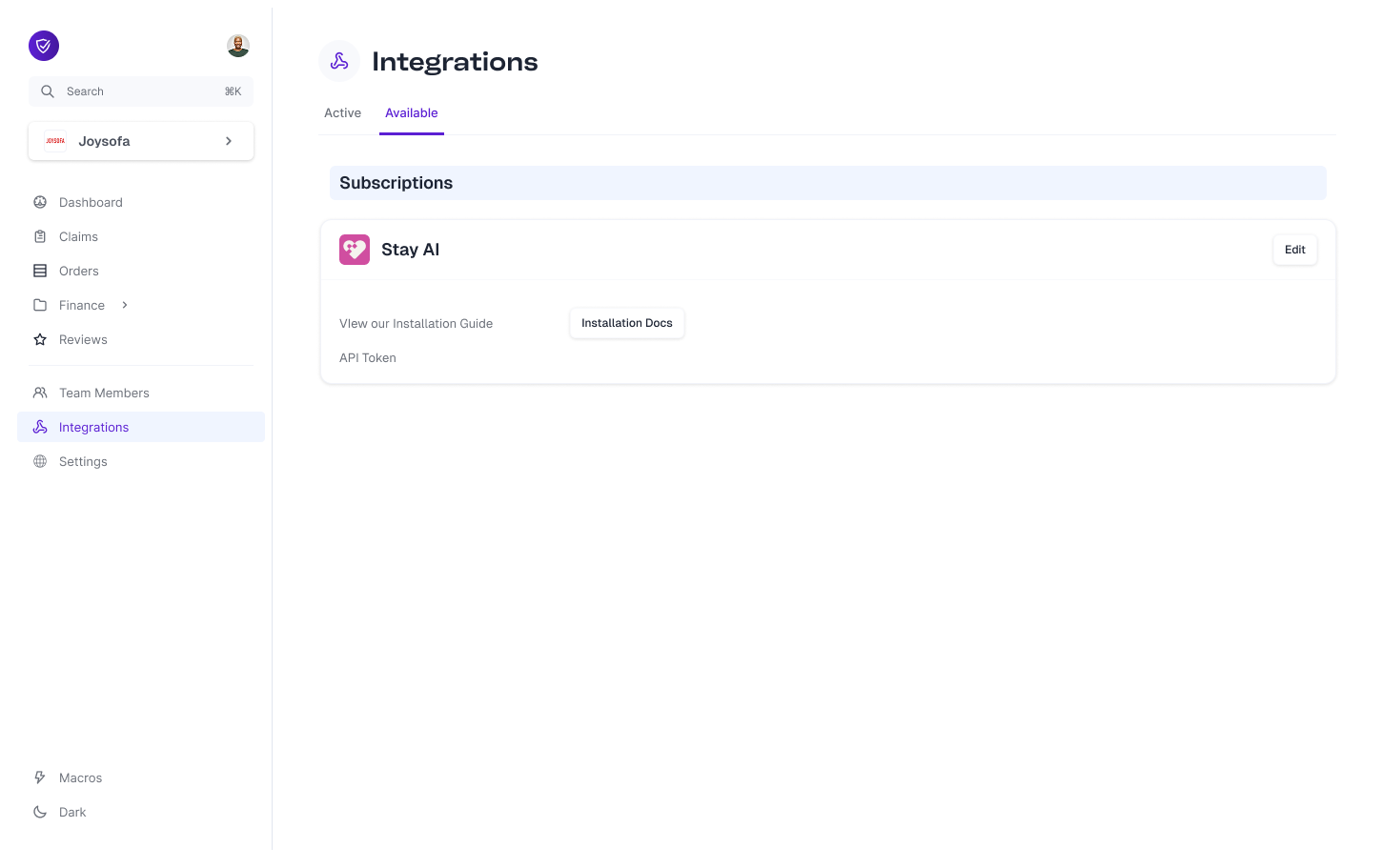
4
Checking the Widget UX on the Customer Subscription Portal
- Navigate to
Subscription Datain the left navigation and clickSubscriptions. - Click the
Get Customer Portal Linkand open it in a new tab. - Scroll down to the
Subscription Detailssection and check that the Order Protection widget is showing as expected.-
This may be slighlty different depending on your specific Customer Portal design.
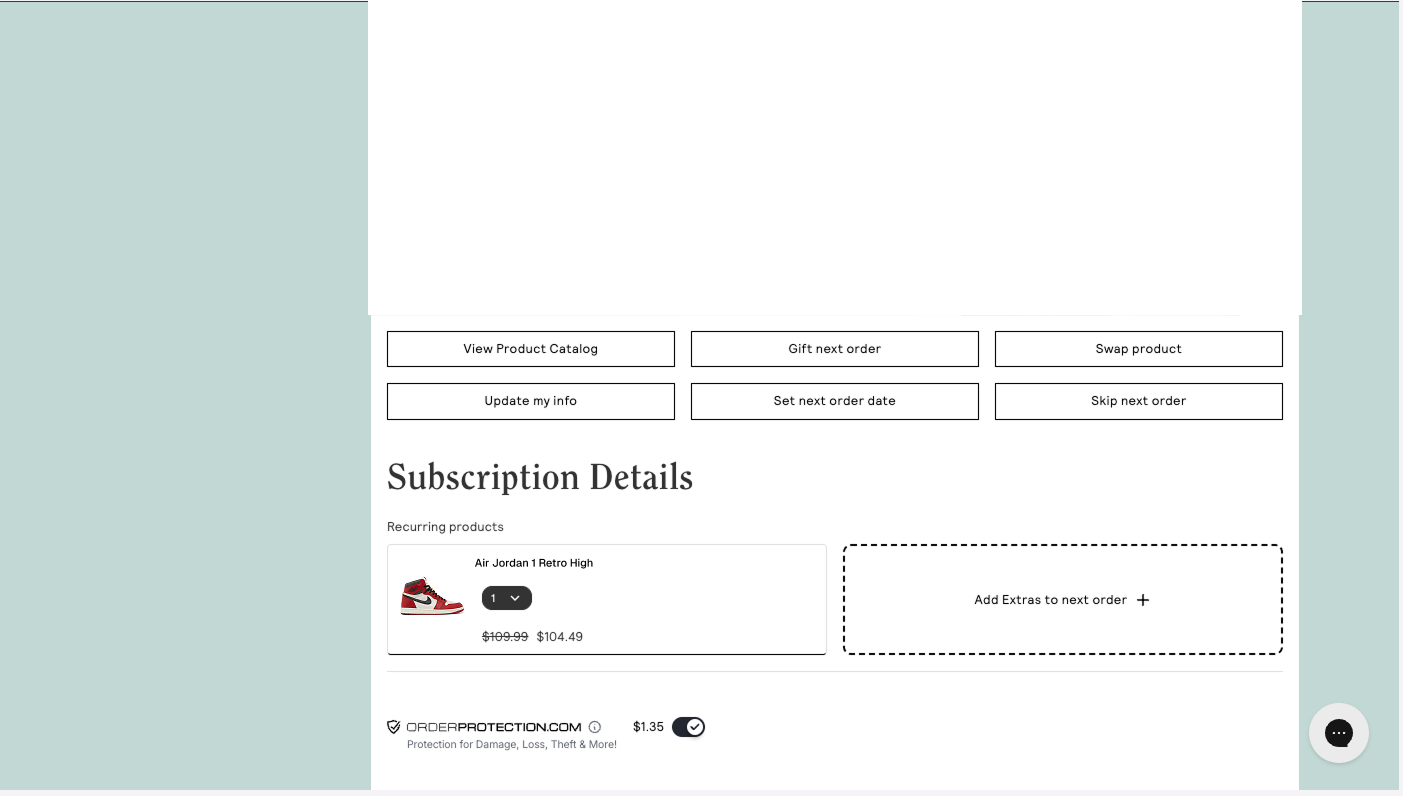
-
This may be slighlty different depending on your specific Customer Portal design.
Once set up, Order Protection will be added to all cart instances within
Shopify subscription orders using Stay AI. Customers can choose to opt-in or
opt out of Order Protection for their subscription orders.
Customers will be able to file/edit claims per your normal store settings once
an order confirmation email has been sent.

