Setup
1
Create an API token
Click on the settings icon in the top right of ShipStation once you are logged in.You will need to open the 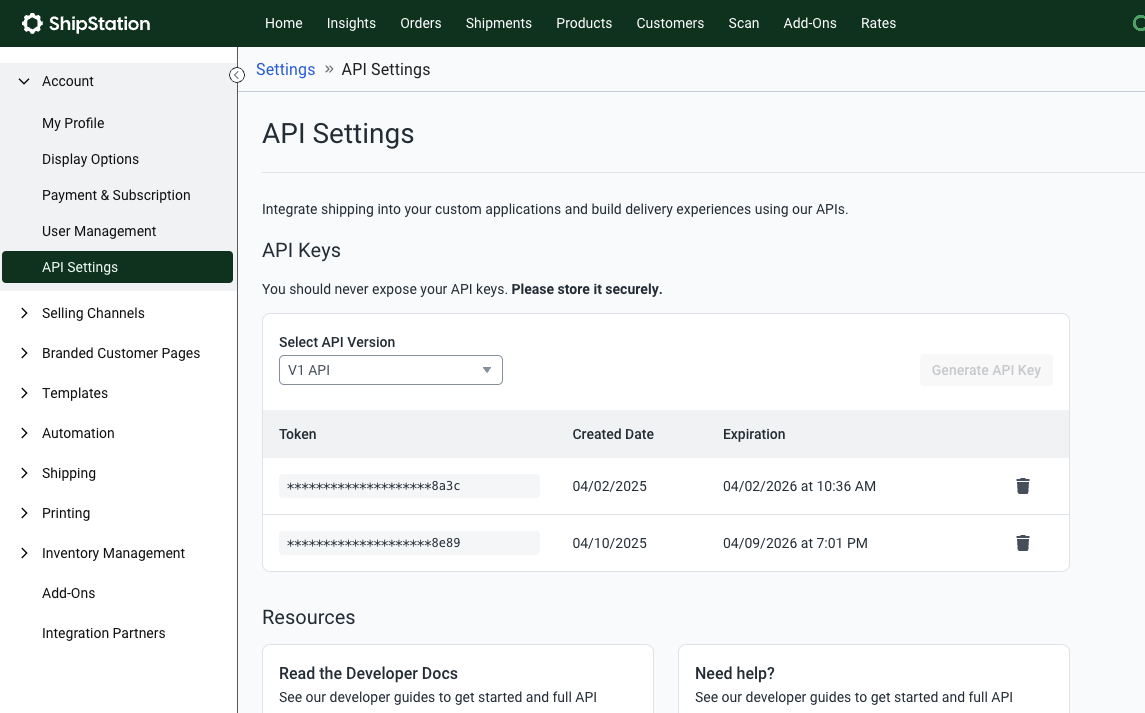
Account accordion menu and open the API Settings link.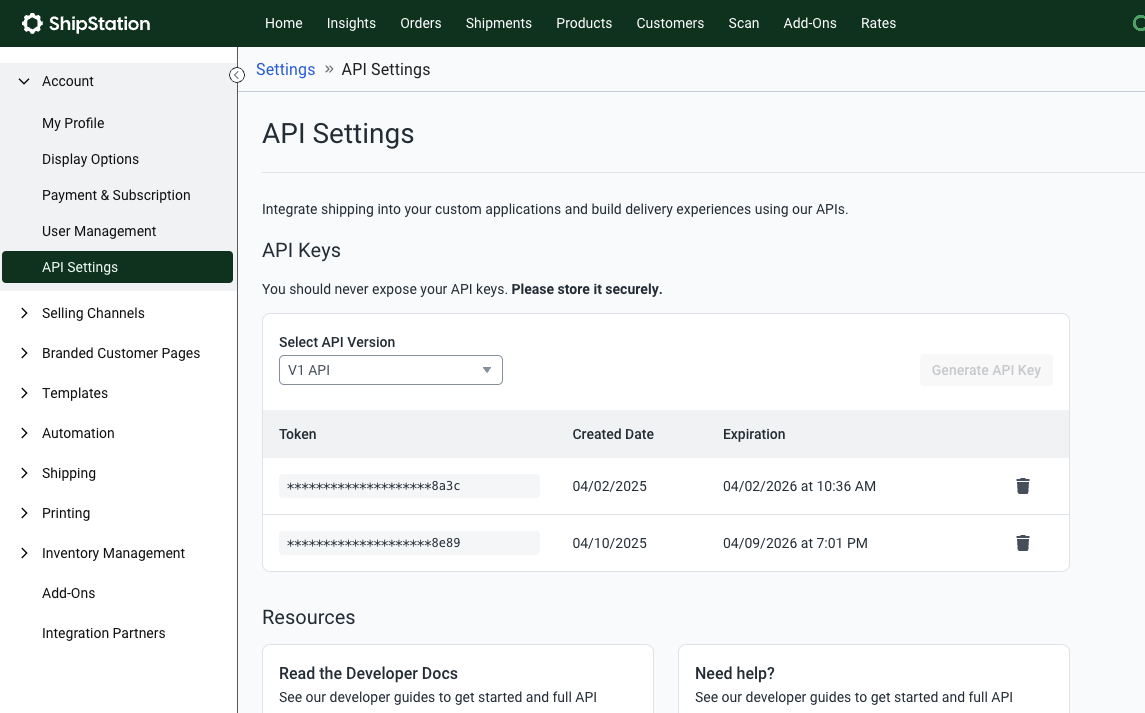
V1 API and generate an API Key.Keep the key and secret somewhere that you can reference later. You will need these.2
Add Connection in OrderProtection Dashboard
Open your OrderProtection dashboard. You should see on the left bar an 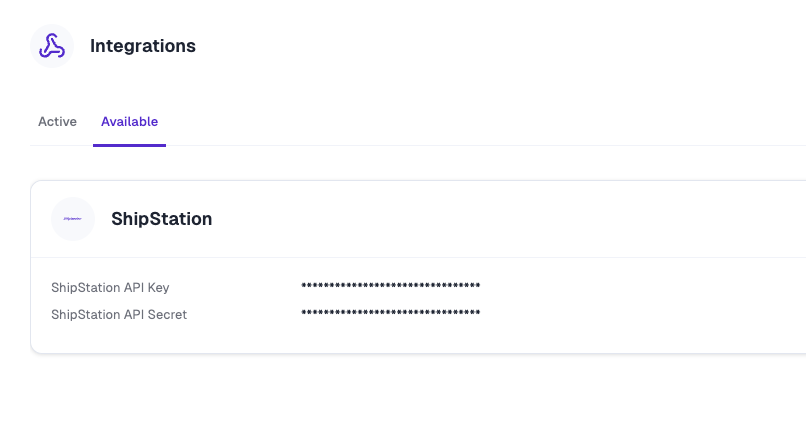
Integrations tab. Go to this section and then
click on the Available tab. You should see the ShipStation integration.Click on Edit and enter the values you retrieved from ShipStation here.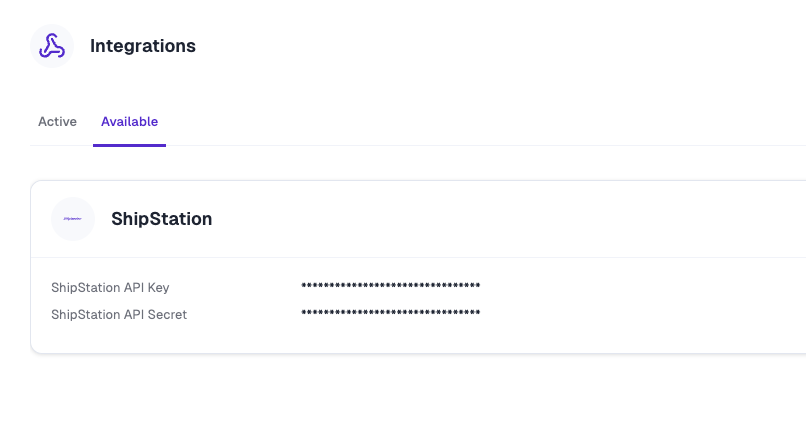
3
Get Your Store ID
Click on the Settings tab in the side navigation menu.You need to copy the Store ID value as you’ll need this to create the webhook within ShipStation.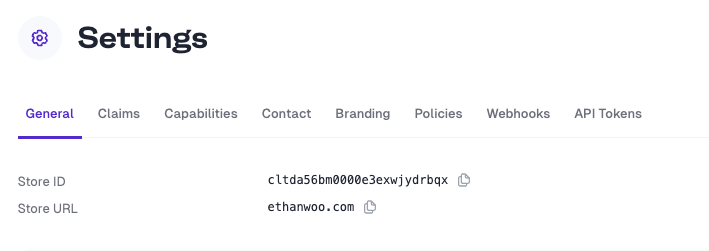
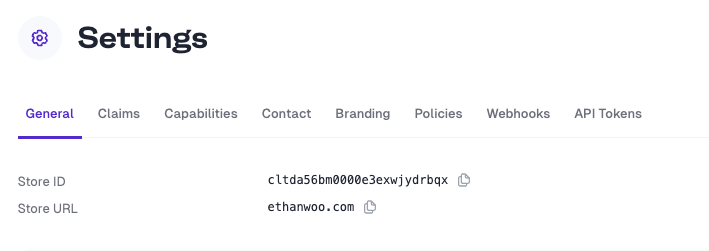
4
Create a Webhook
Inside of ShipStation you need to go to the Settings again. You will then click on the very last tab in the
side navigation. It is called 
Integration Partners. You will then choose Webhooks, or Manage Settings.Once here you need to create 2 new webhooks.
Name can be anything.For the Event you need a webhook for each of the following events:- On Fulfillment Shipped
- On Items Shipped

