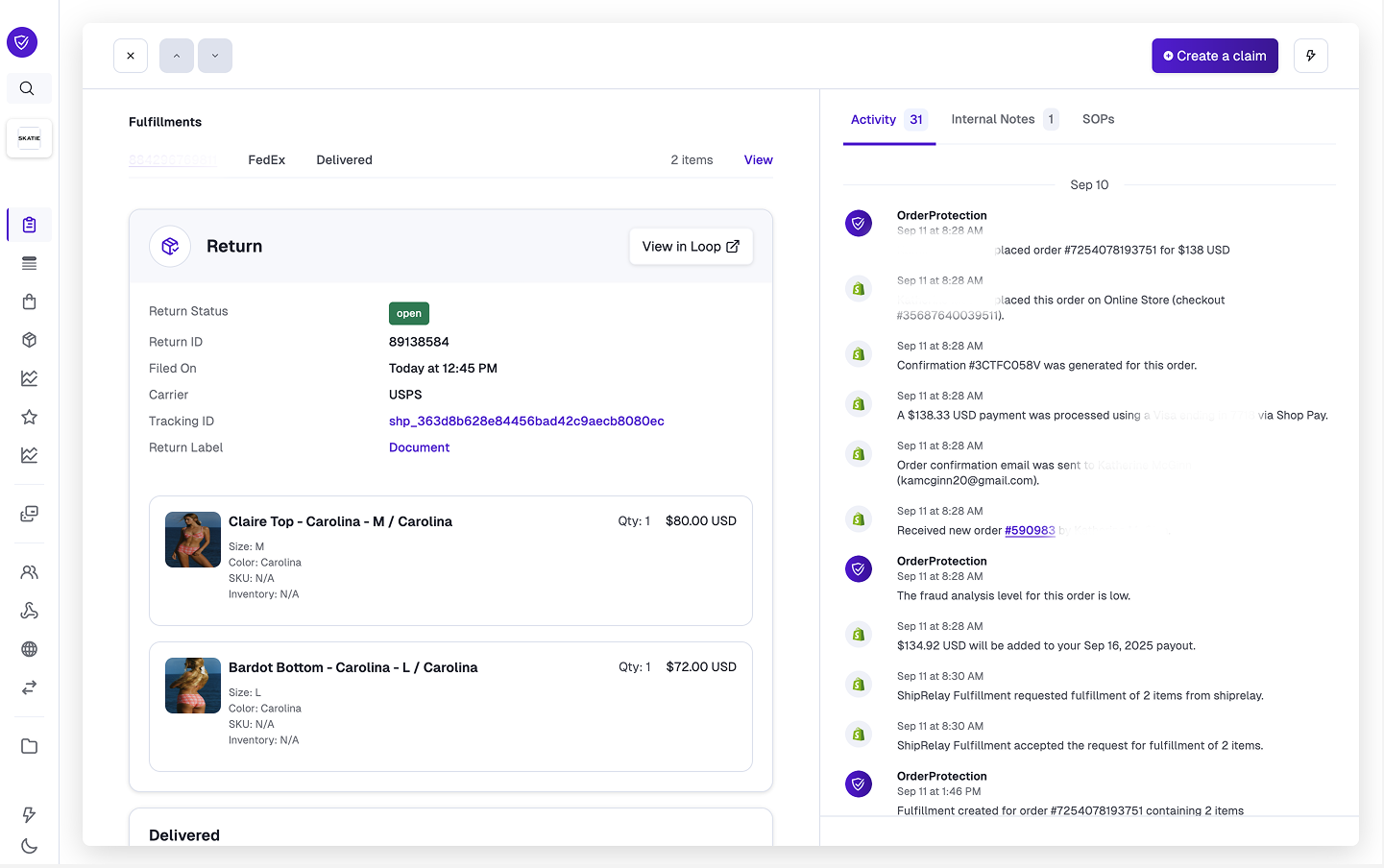1
Setting up the API integration in Loop
Within your Loop admin account, navigate to 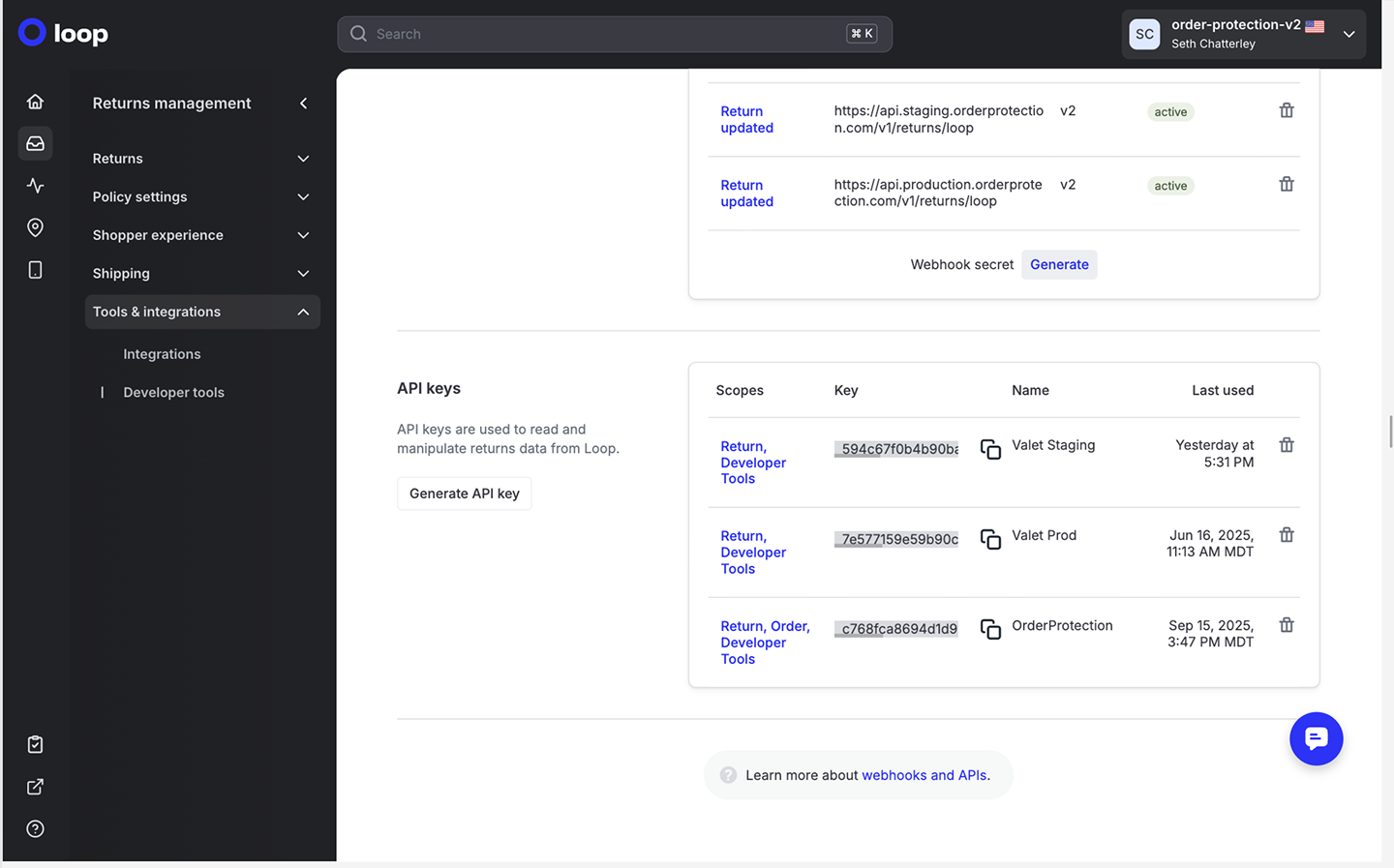
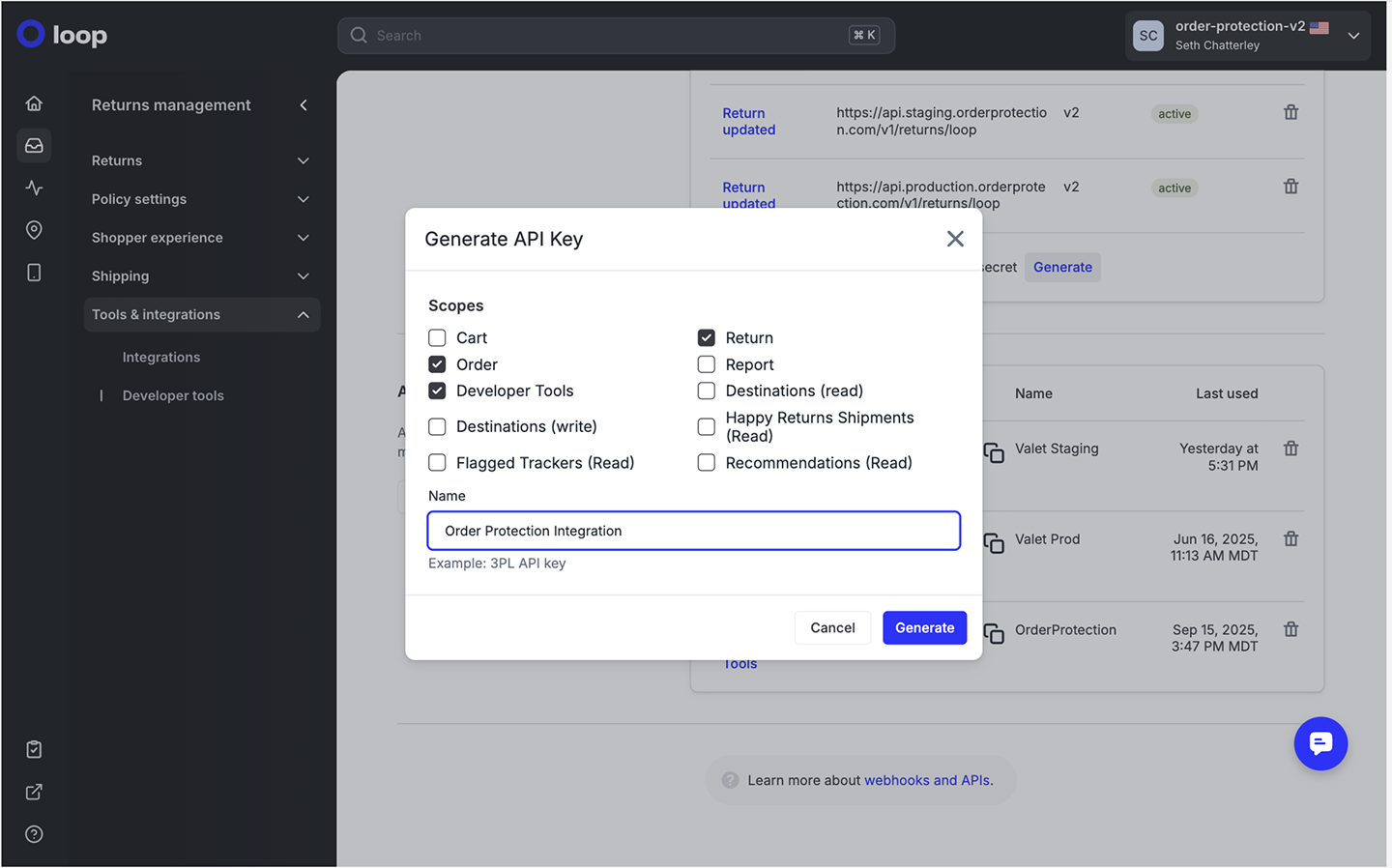
Tools & Integrations > Developer Tools tab. Click Generate API Key.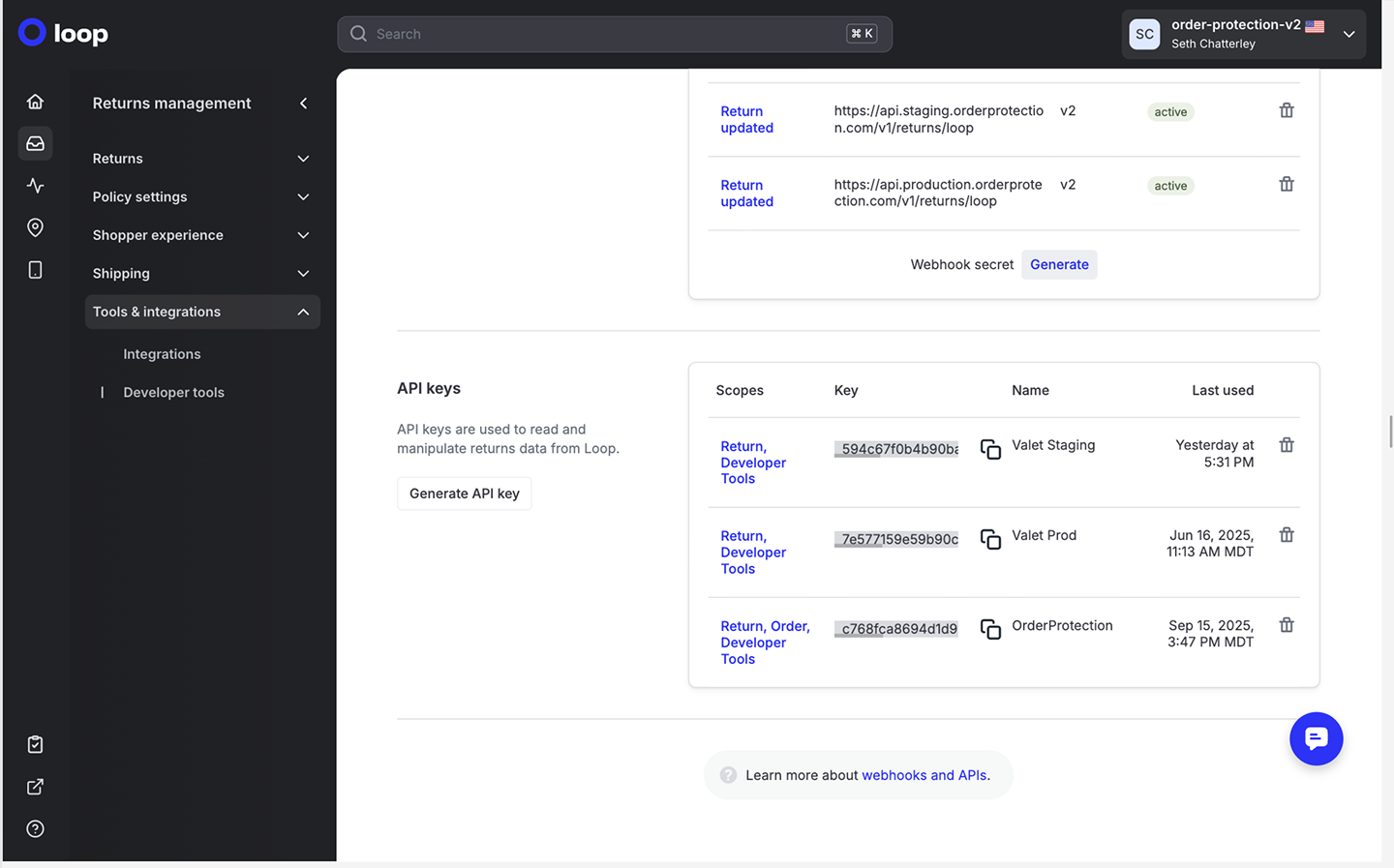
- Order
- Developer Tools
- Return
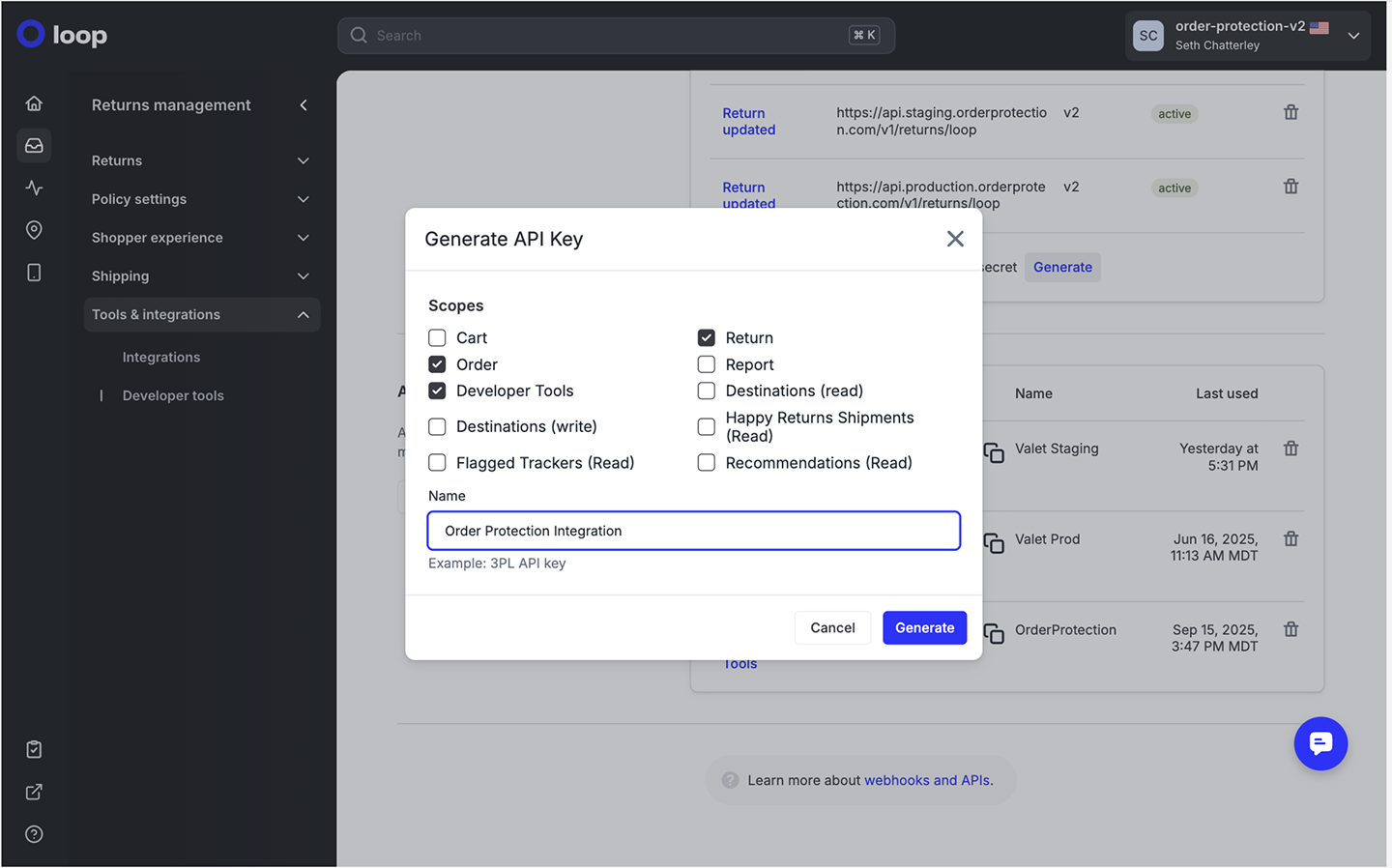
Generate and copy the API key.2
Enabling the Loop Integration in Order Protection
From settings, go to the 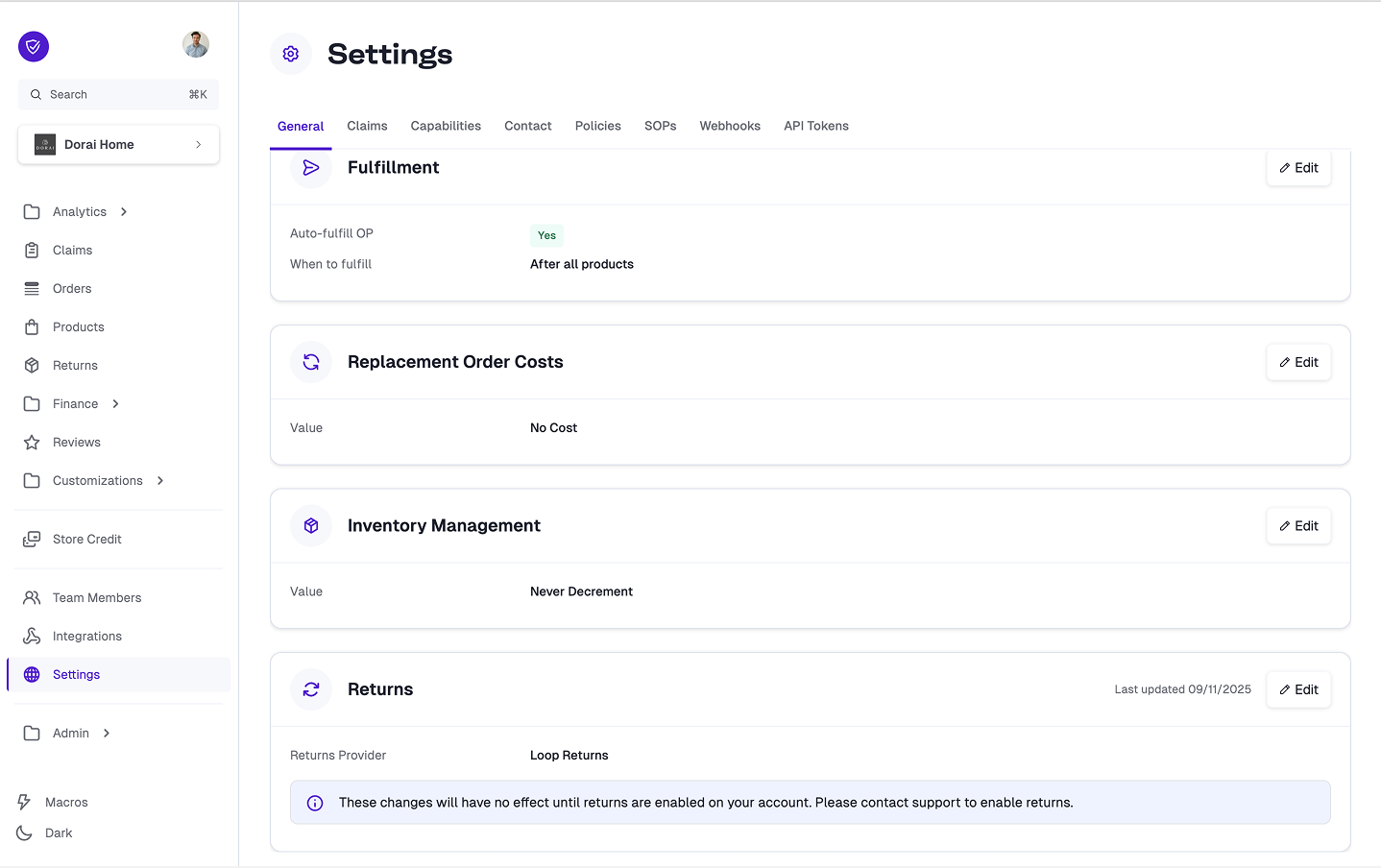
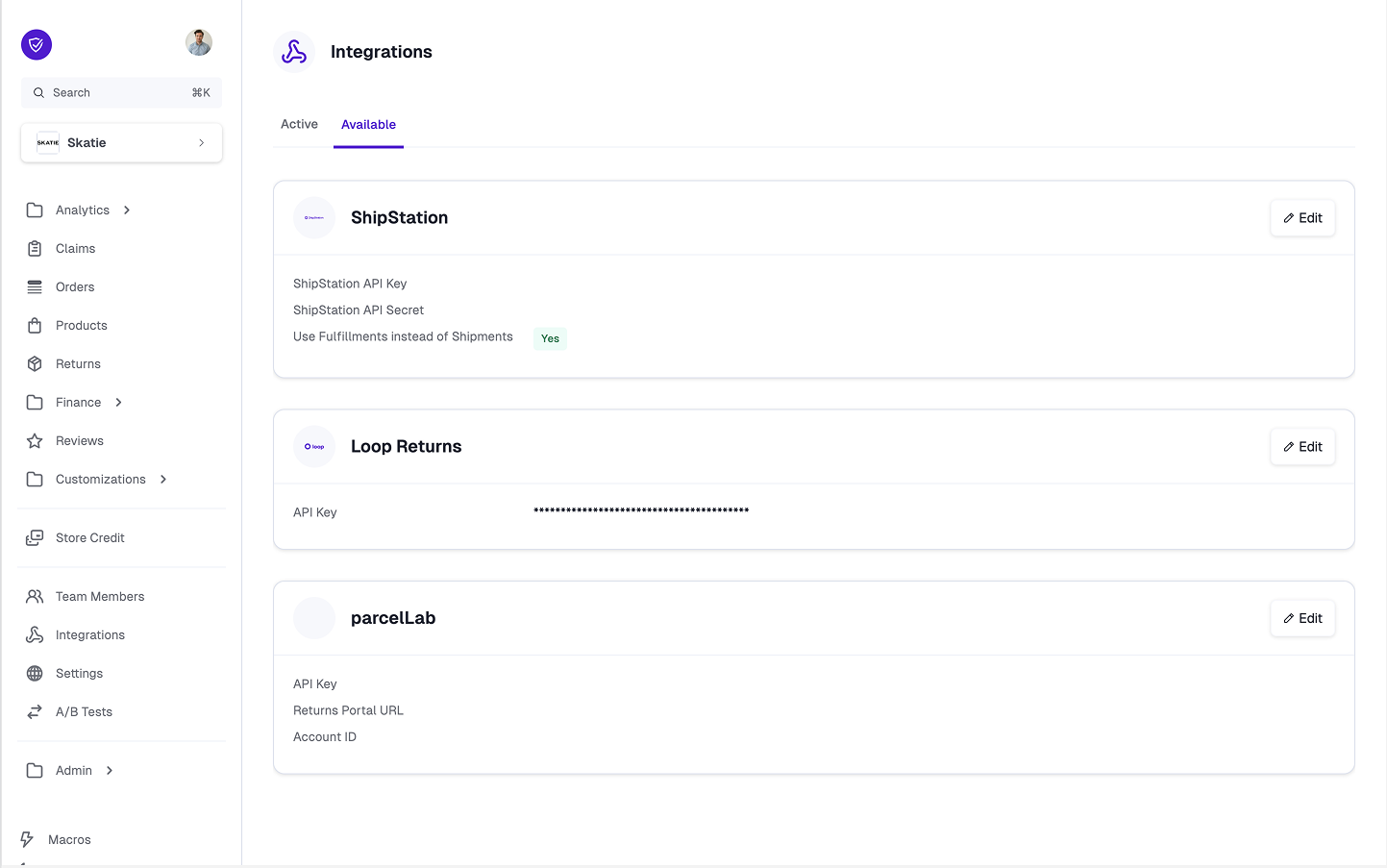
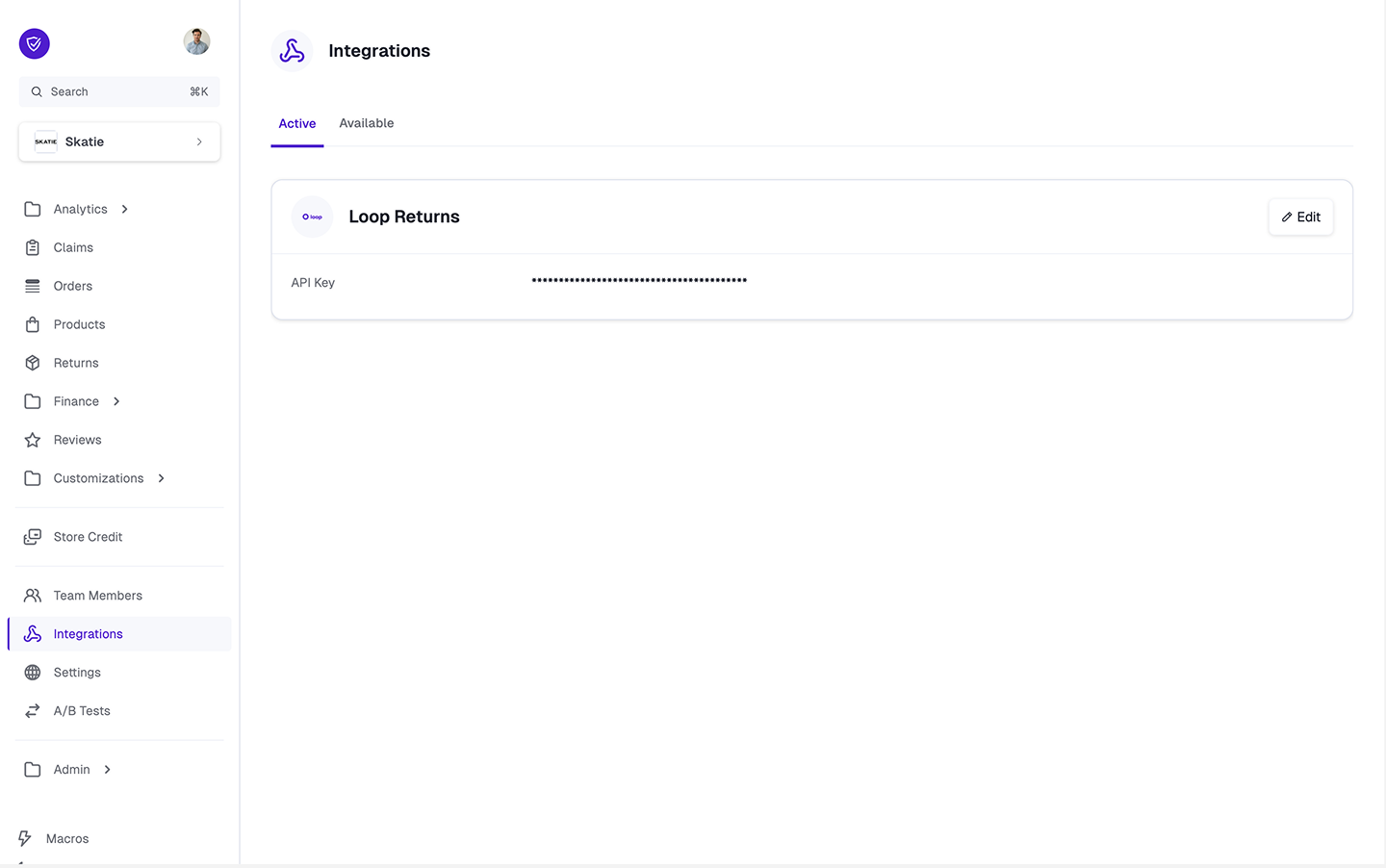
General tab. Scroll to the bottom and under the Returns block, select edit and select Loop Returns as the provider.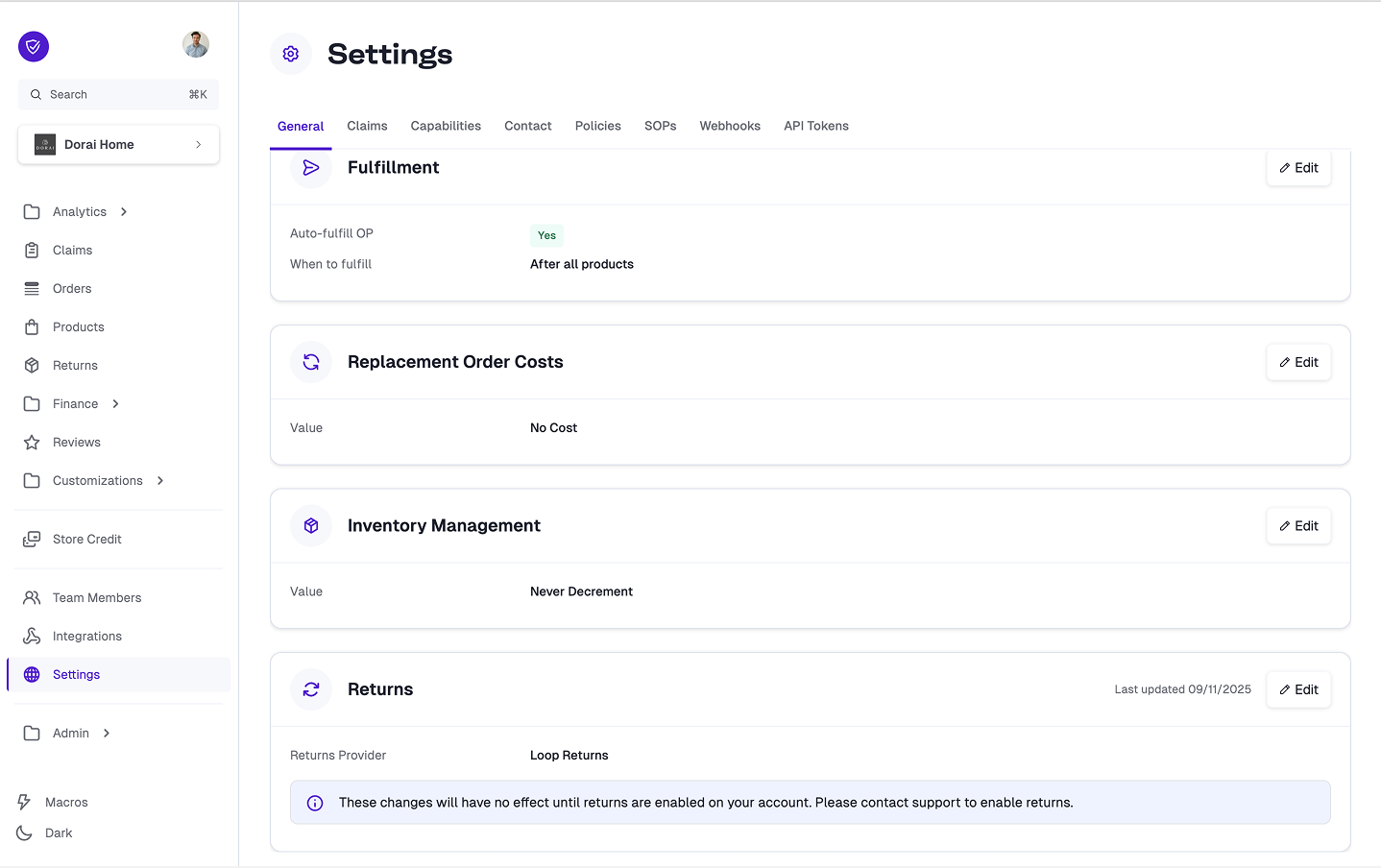
Integrations tab. Within the Available sub-tab, edit the Loop block. Here, input the API key and hit Save.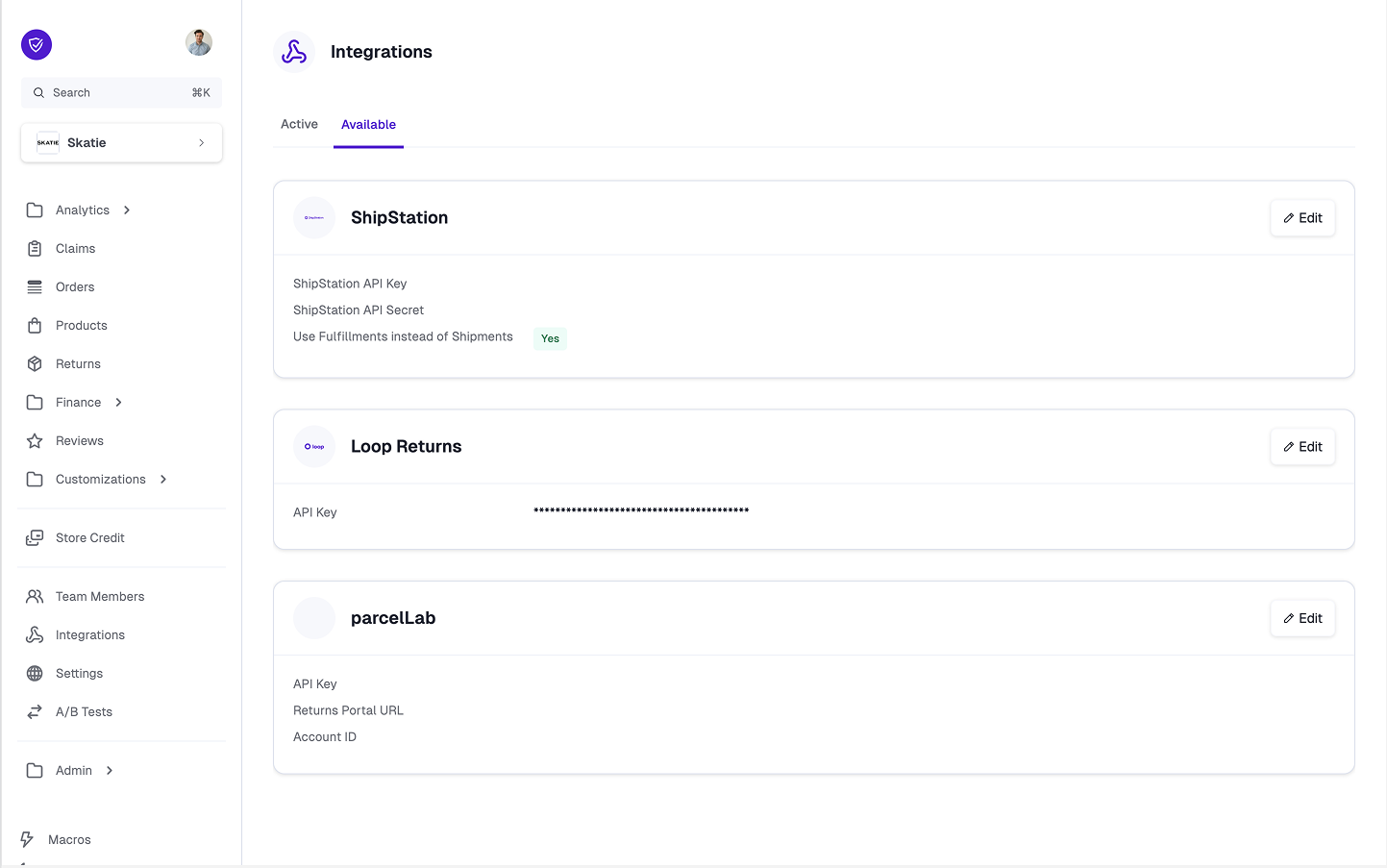
Active sub-tab.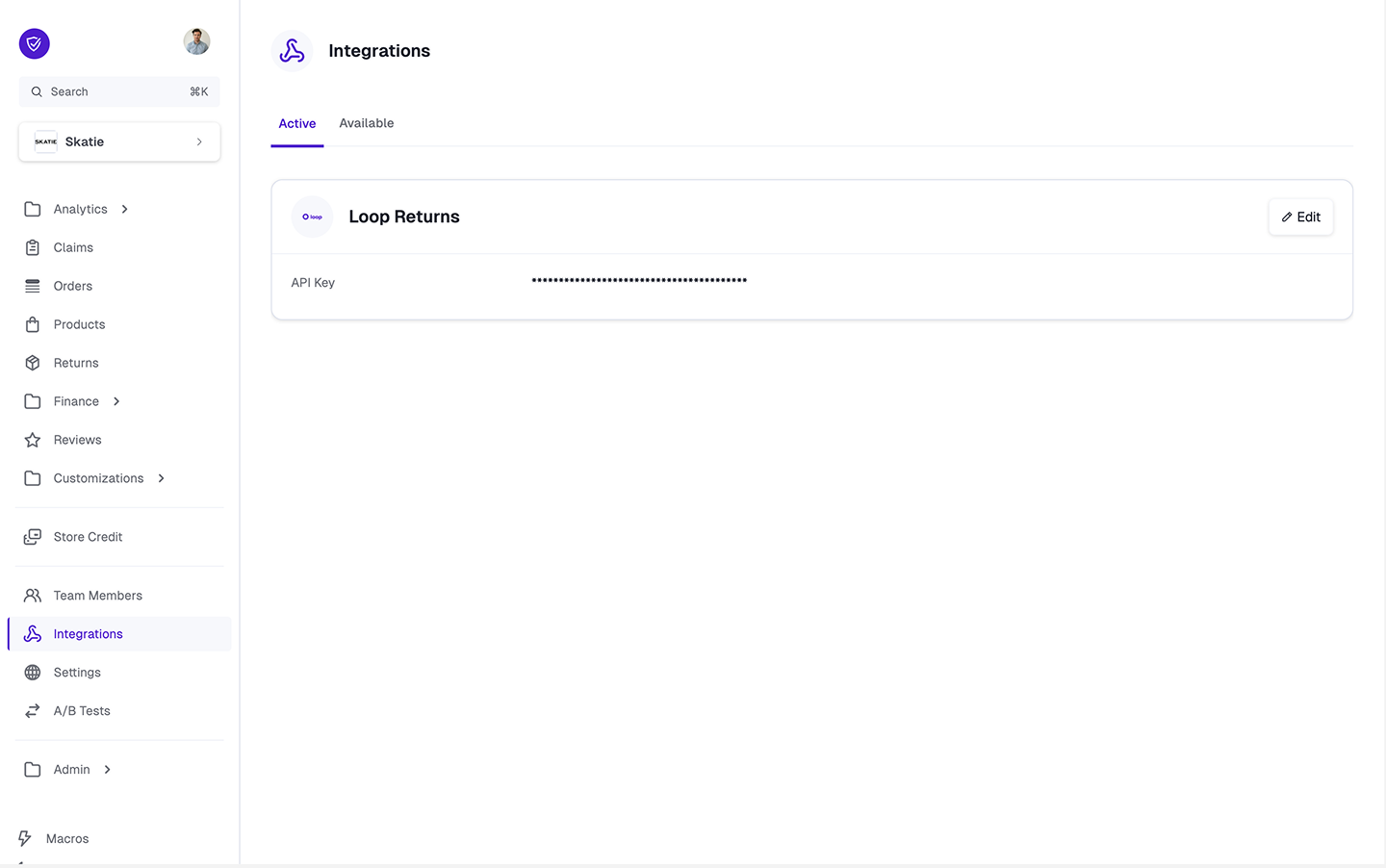
3
Changes to the customer claim portal
First we start with the customer claim filing portal. This can either be the Order Protection generic portal or your own customized portal. To set up your customized portal, follow these instructions. Now that the integration is set up, you will see a new block in the customer claim filing portal to file a return.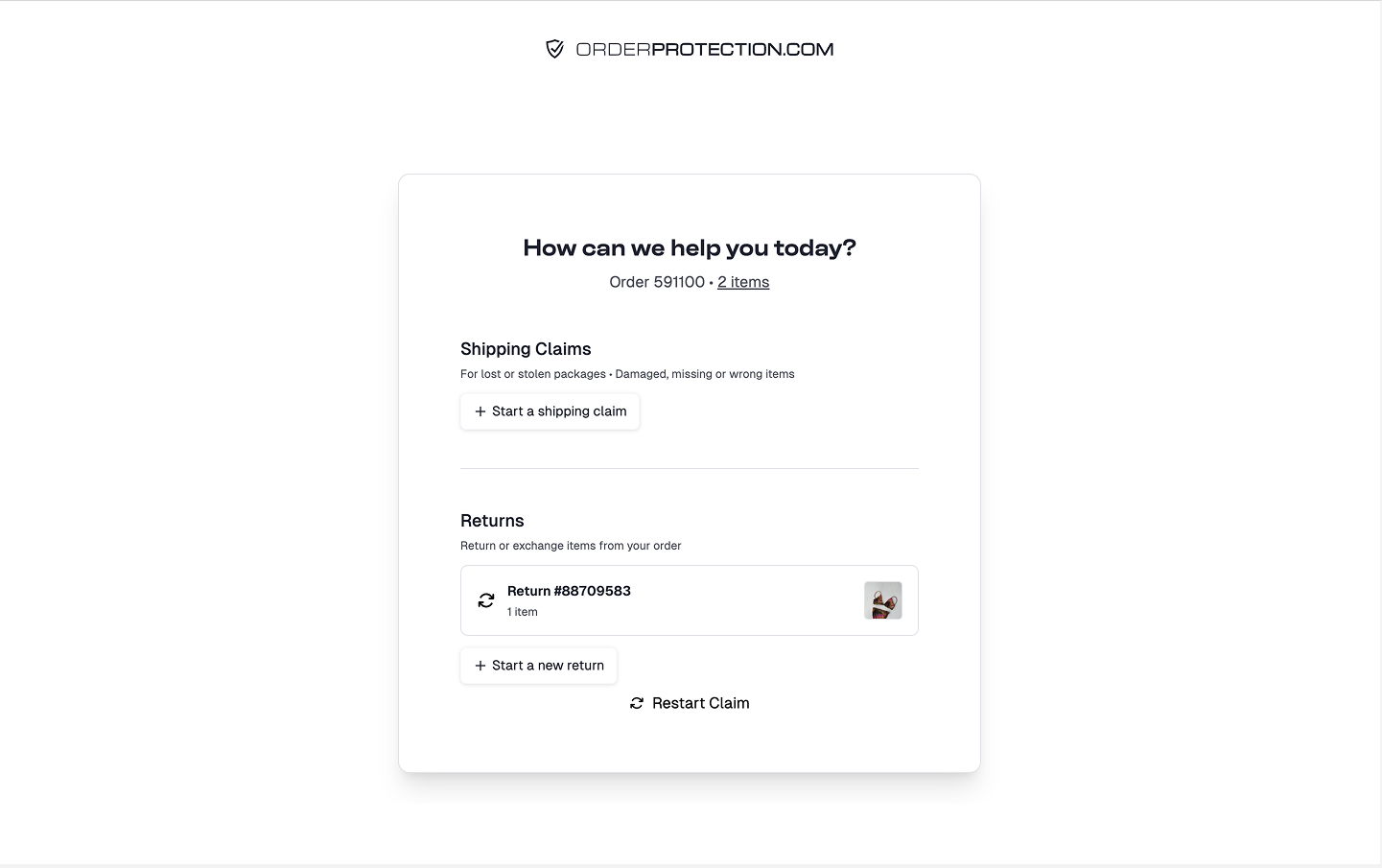
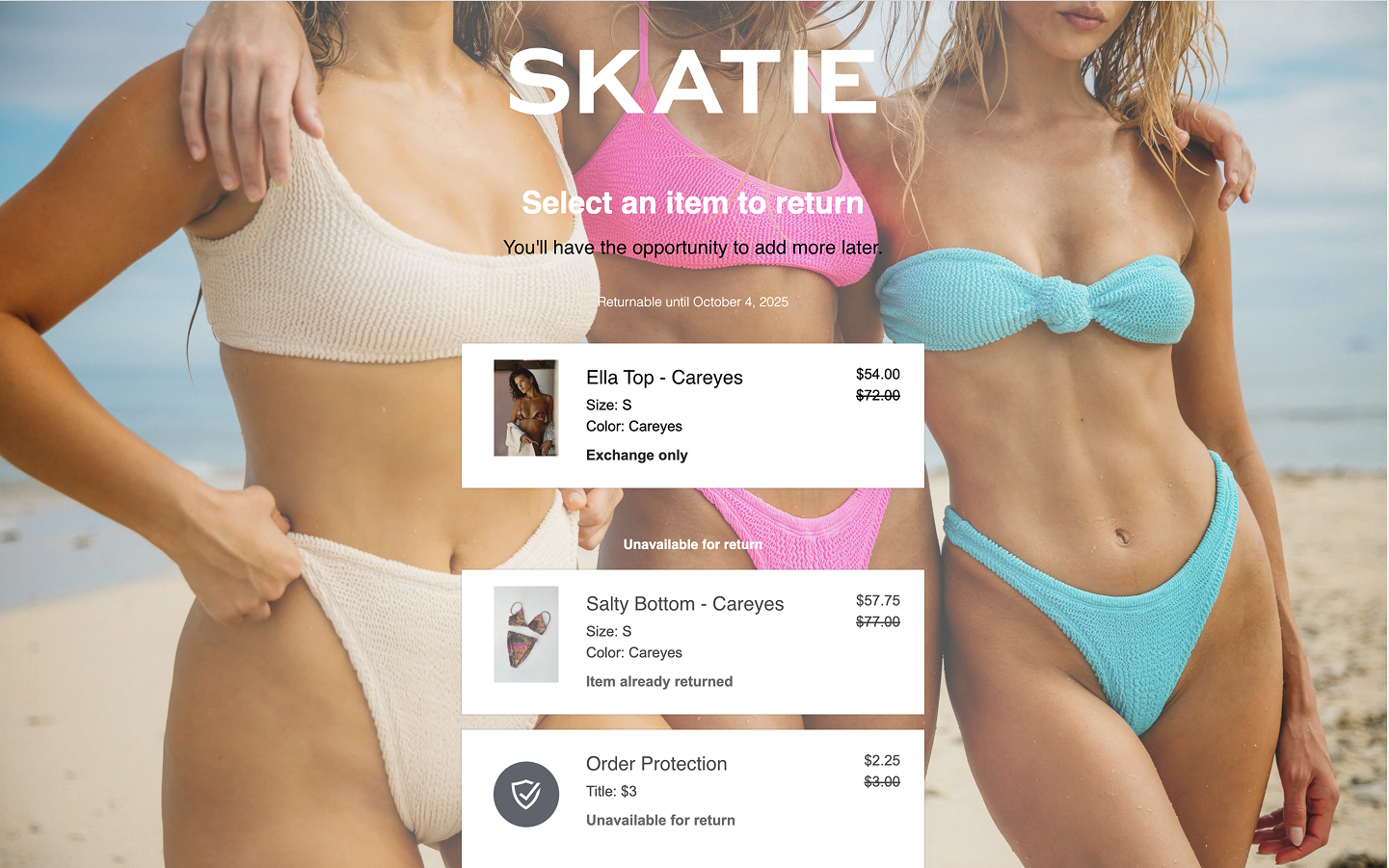
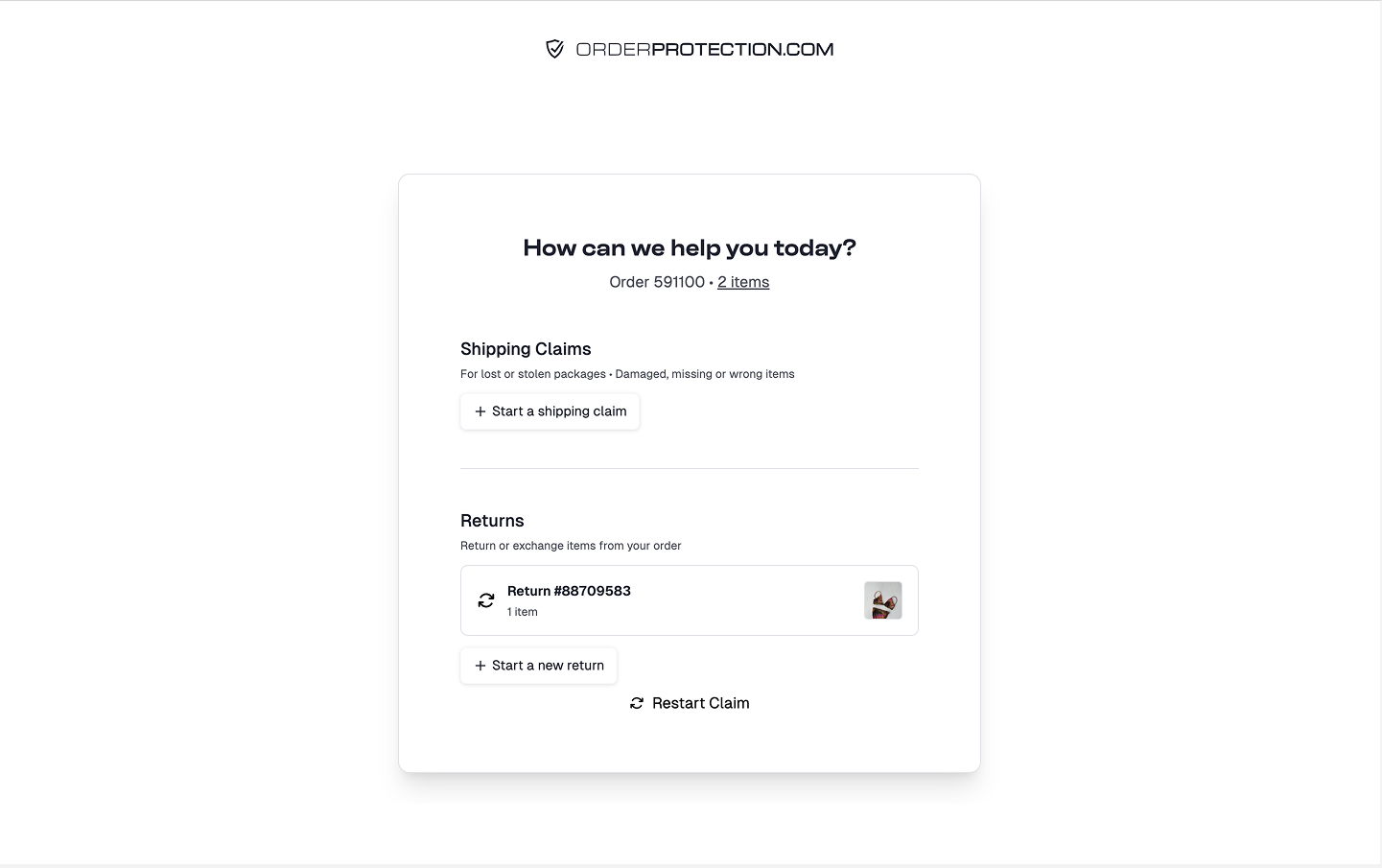
Start a new return button is pressed, the customer will be re-directed to your returns portal with the proper URL parameters for order number and customer email.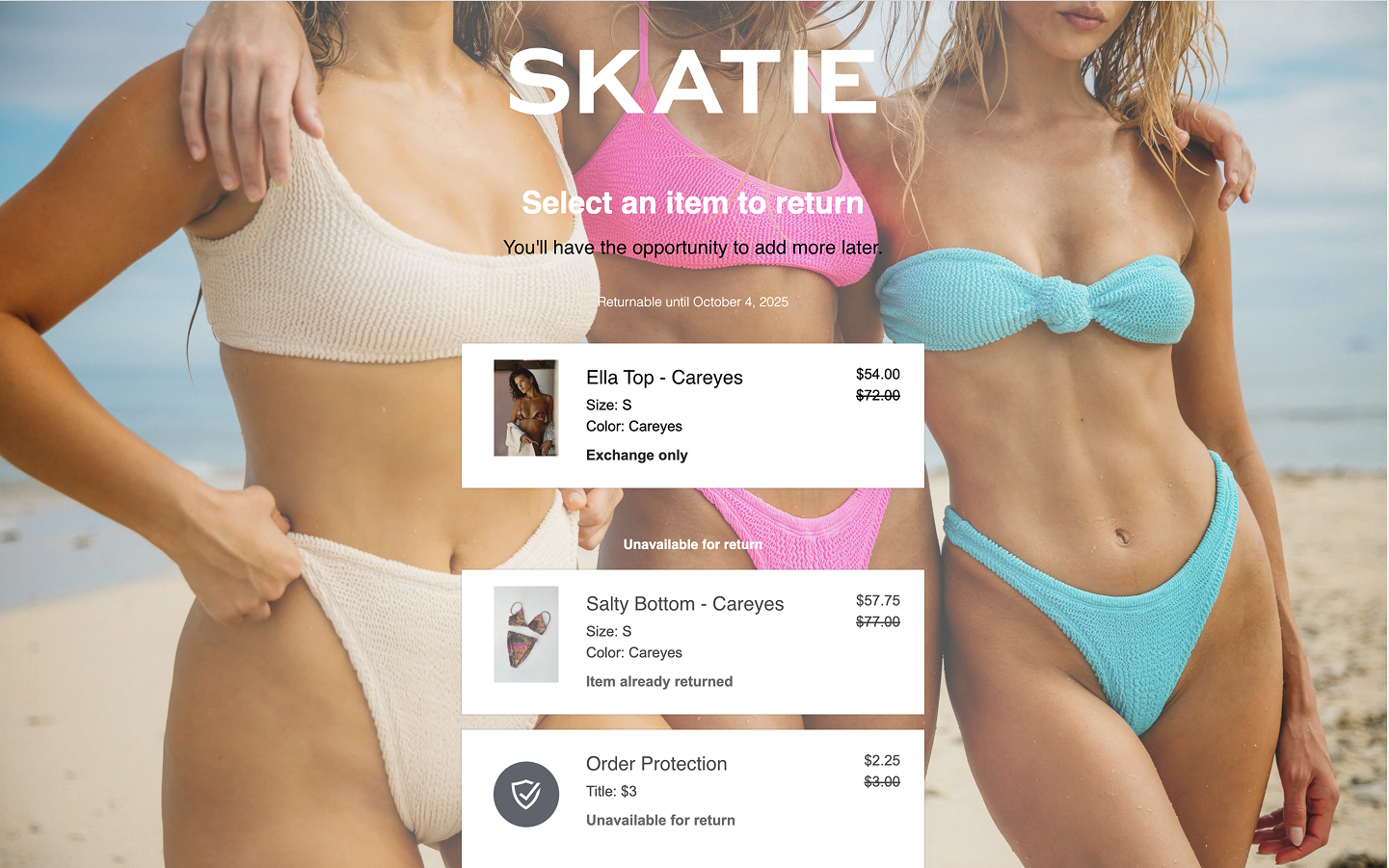
4
Changes within the OP app
Now that the integration is set up, you also have additional functionality within the OP app as well.First, you now have a view of all returns within the 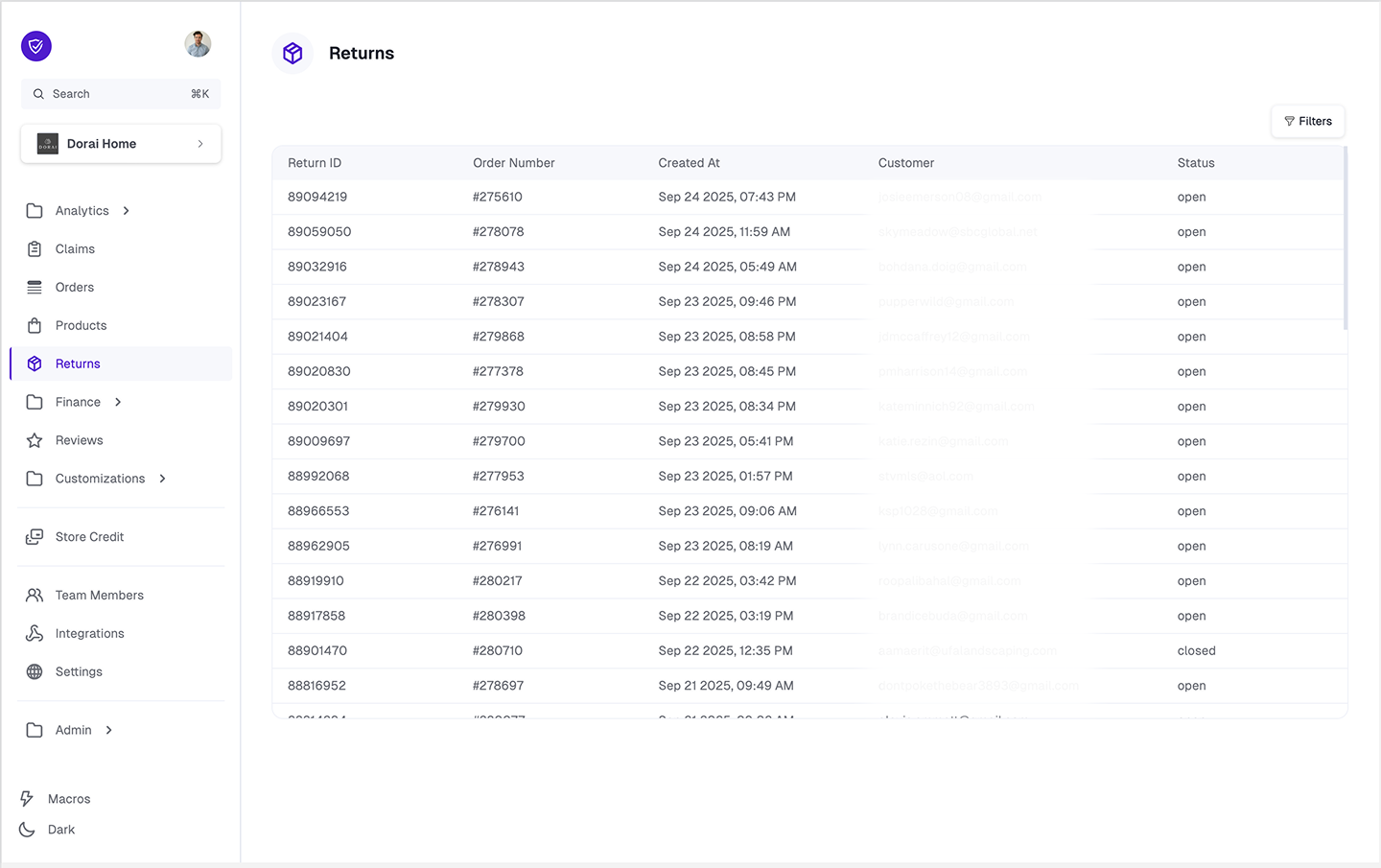
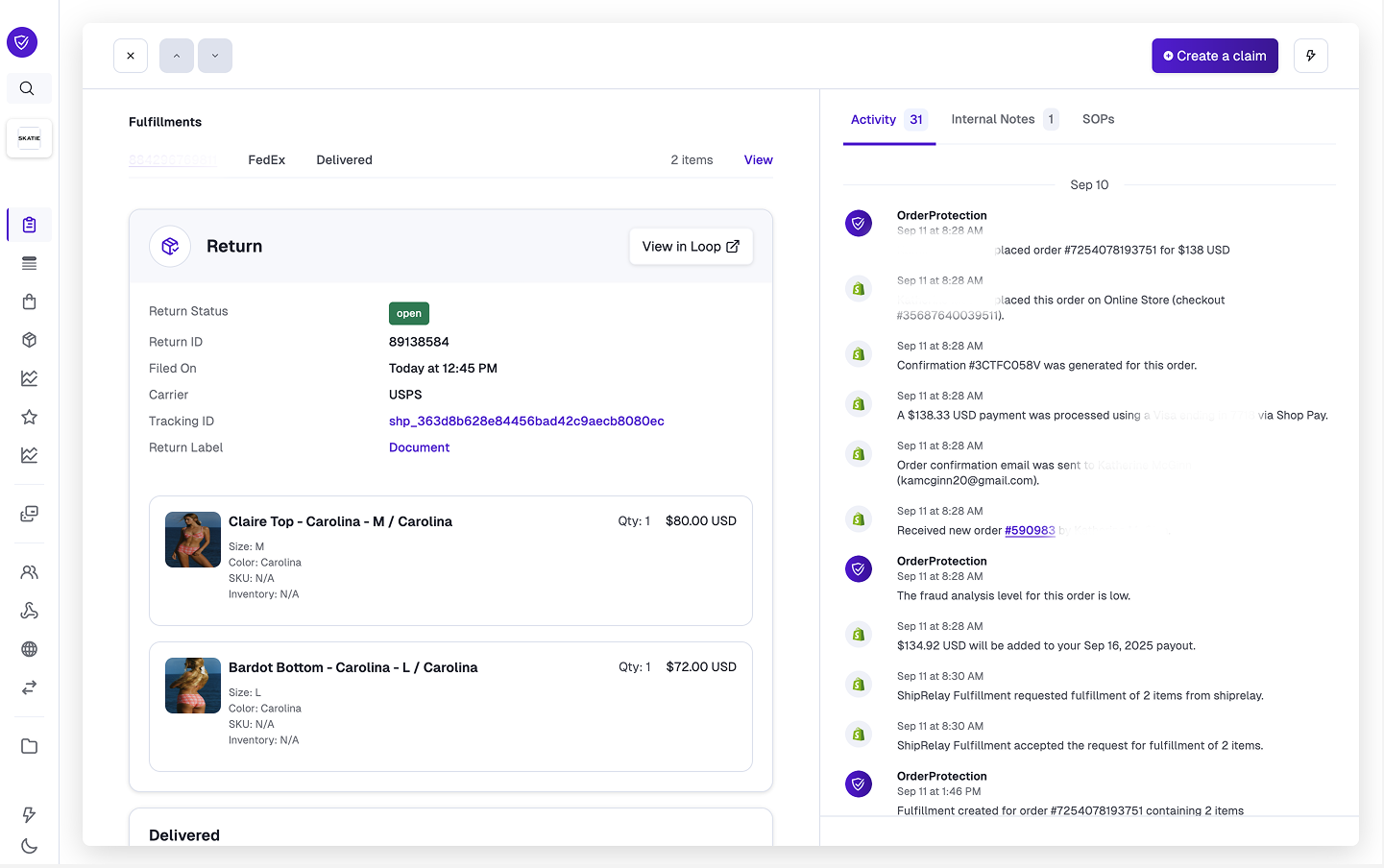
Returns left navigation tab. By clicking on any of the rows, it will take you to the order detail page to show you return details (file date, return label, tracking, etc.)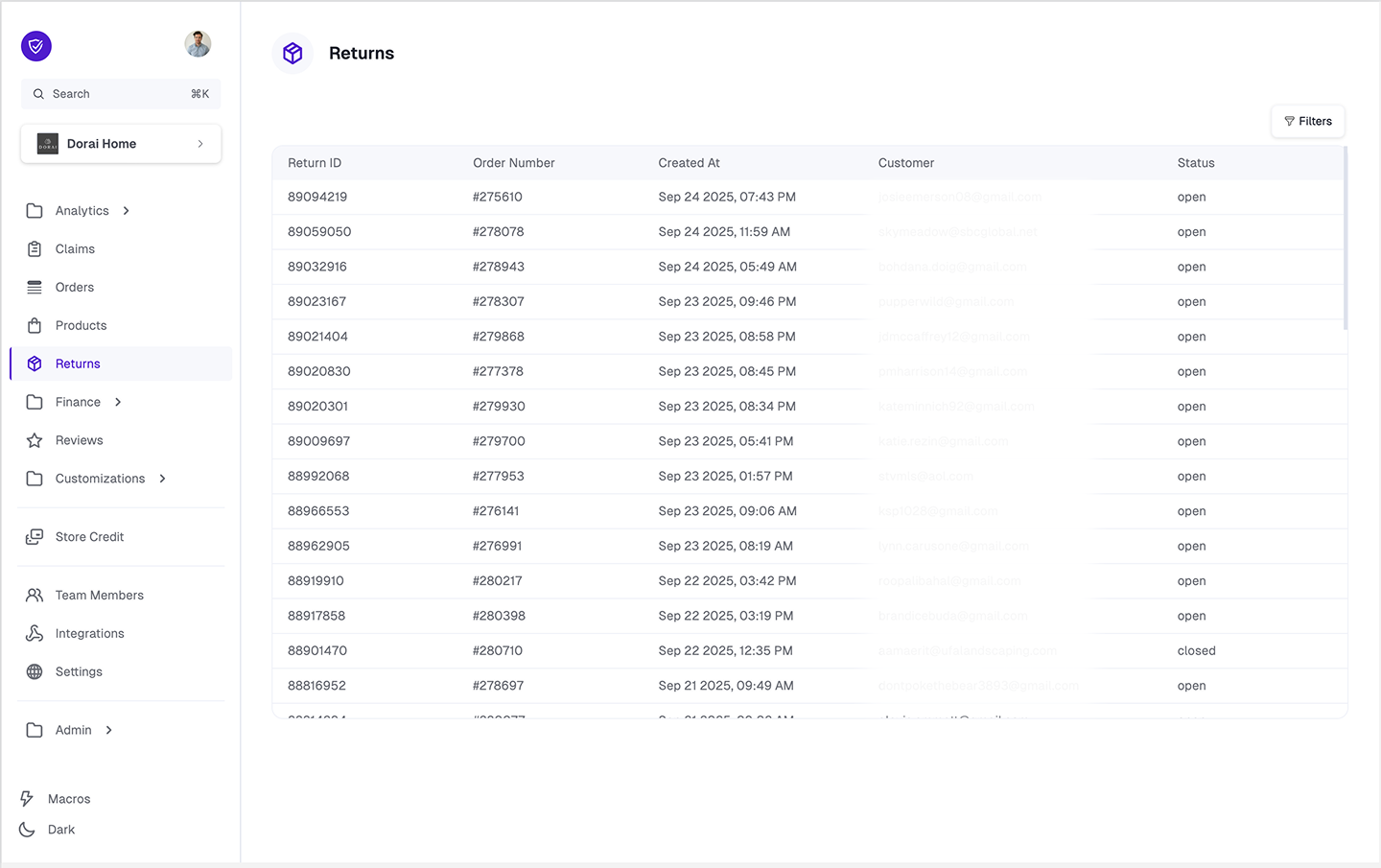
View in Loop. By clicking that button, you will do an authorized jump to your return instance for the given order. From here, you can view all return data and make any necessary manual return actions.