File a claim block to the order confirmation email templates.
1
Order Confirmation template
Find your order confirmation email template and add a HTML block.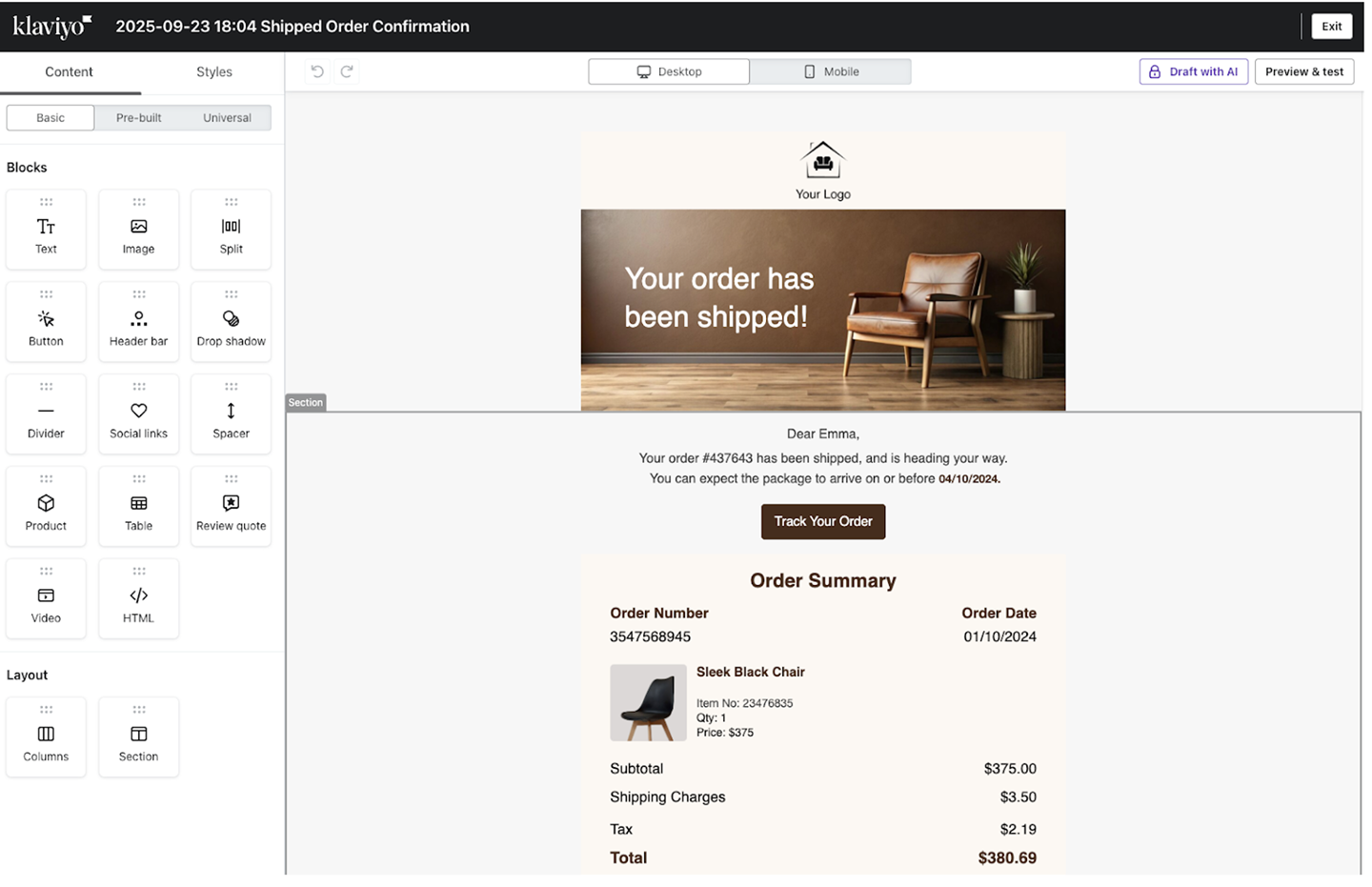
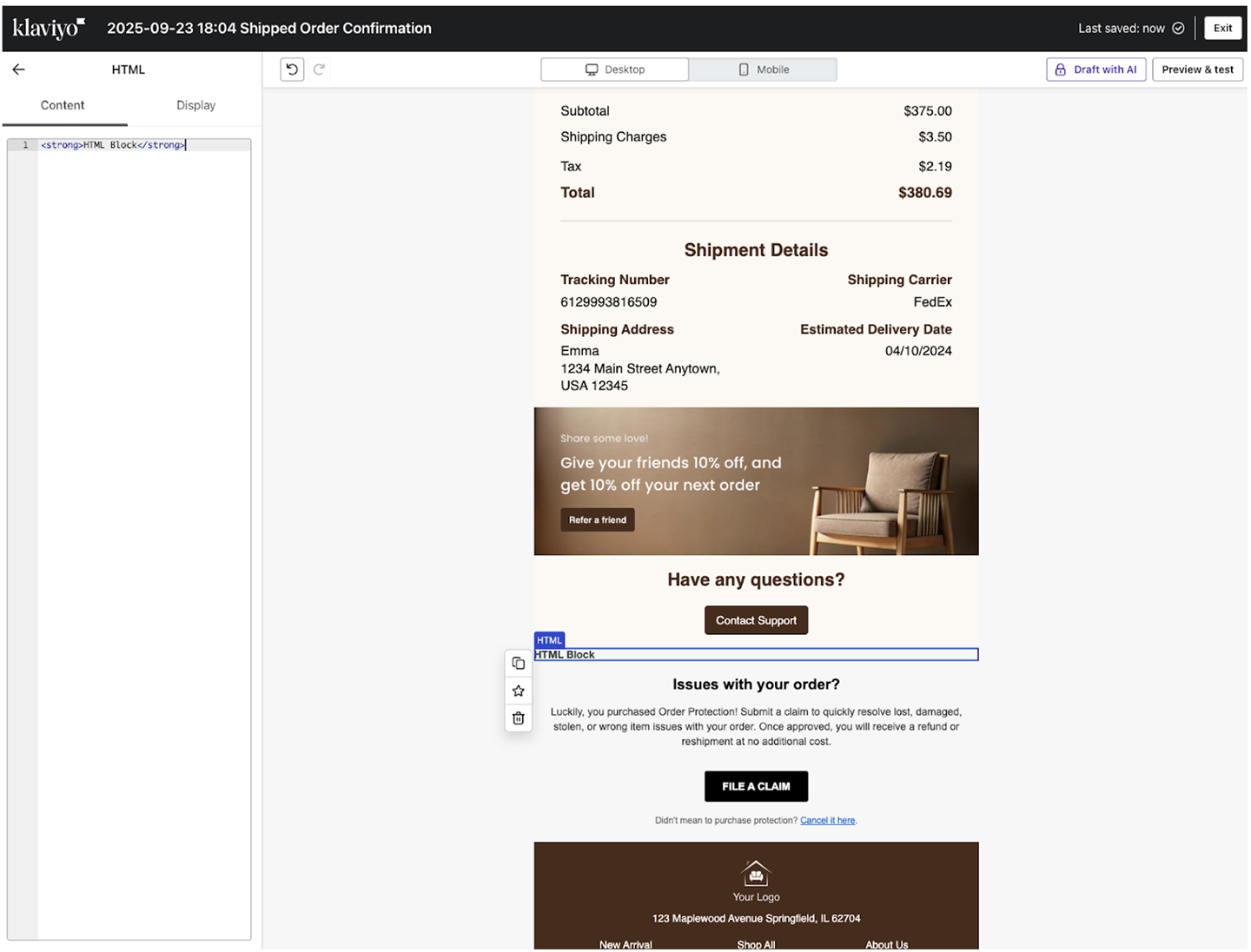
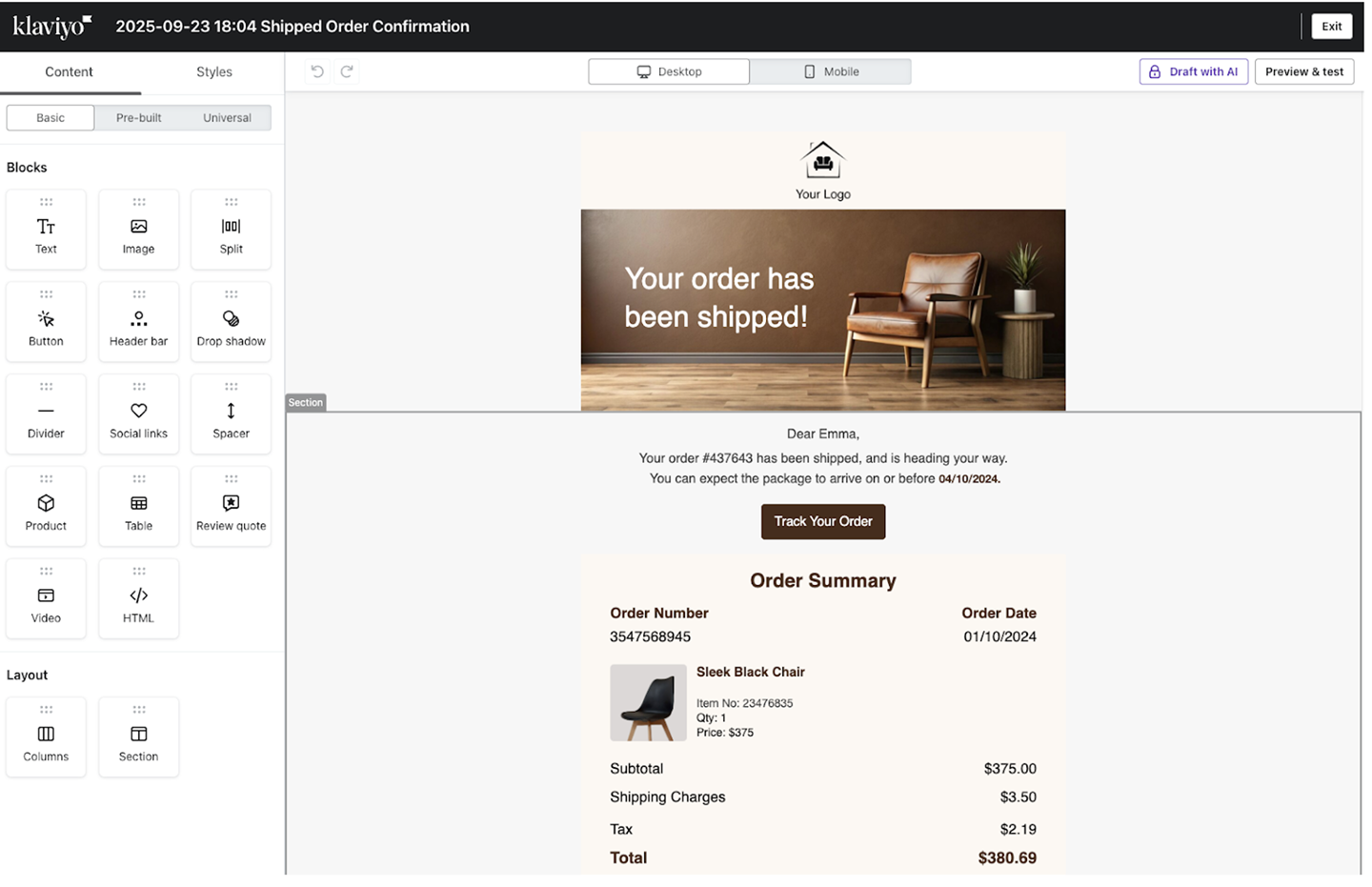
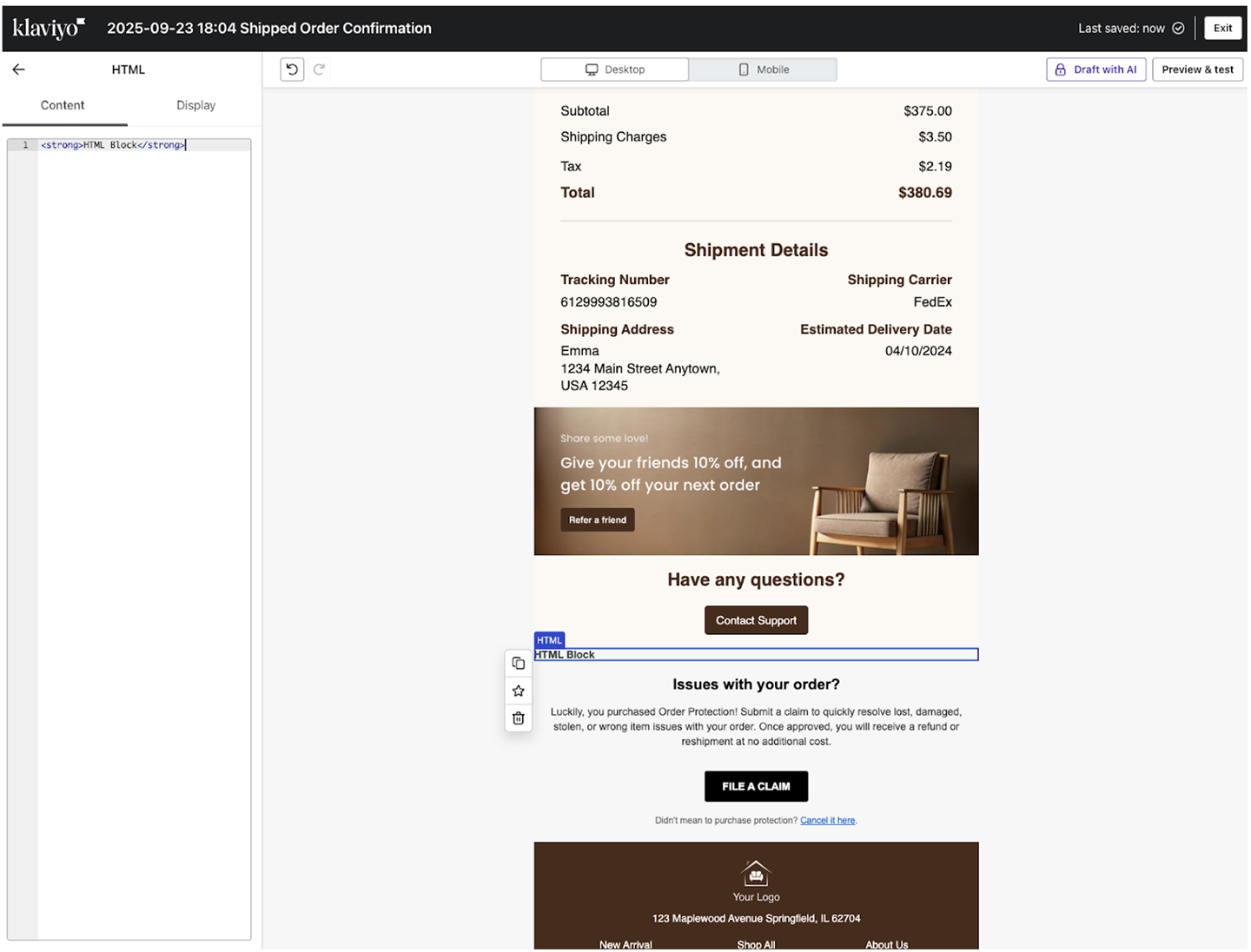
2
Adding the code snippet
Paste the below code snippet into the content field.
3
Setting up the logic builder
Under the 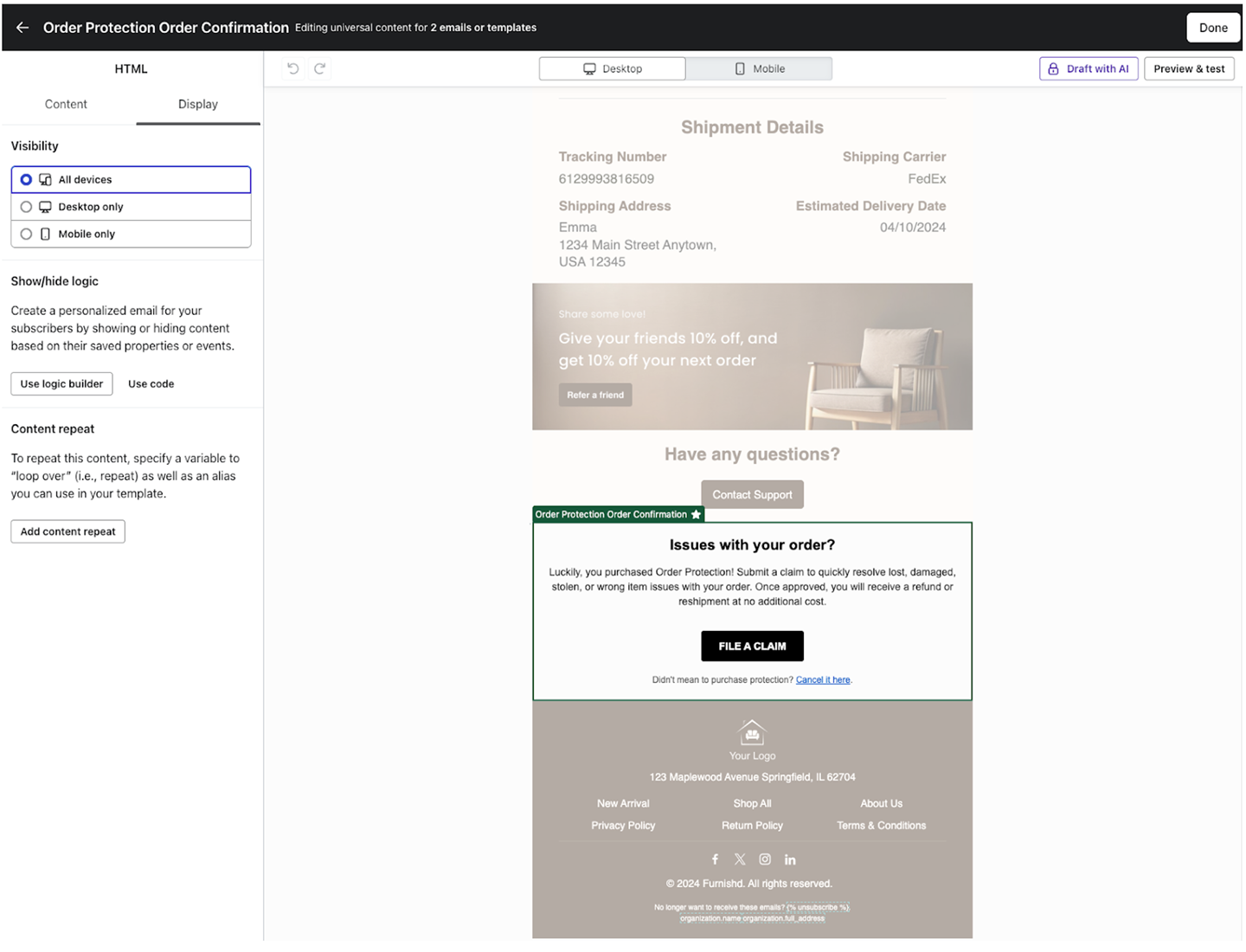
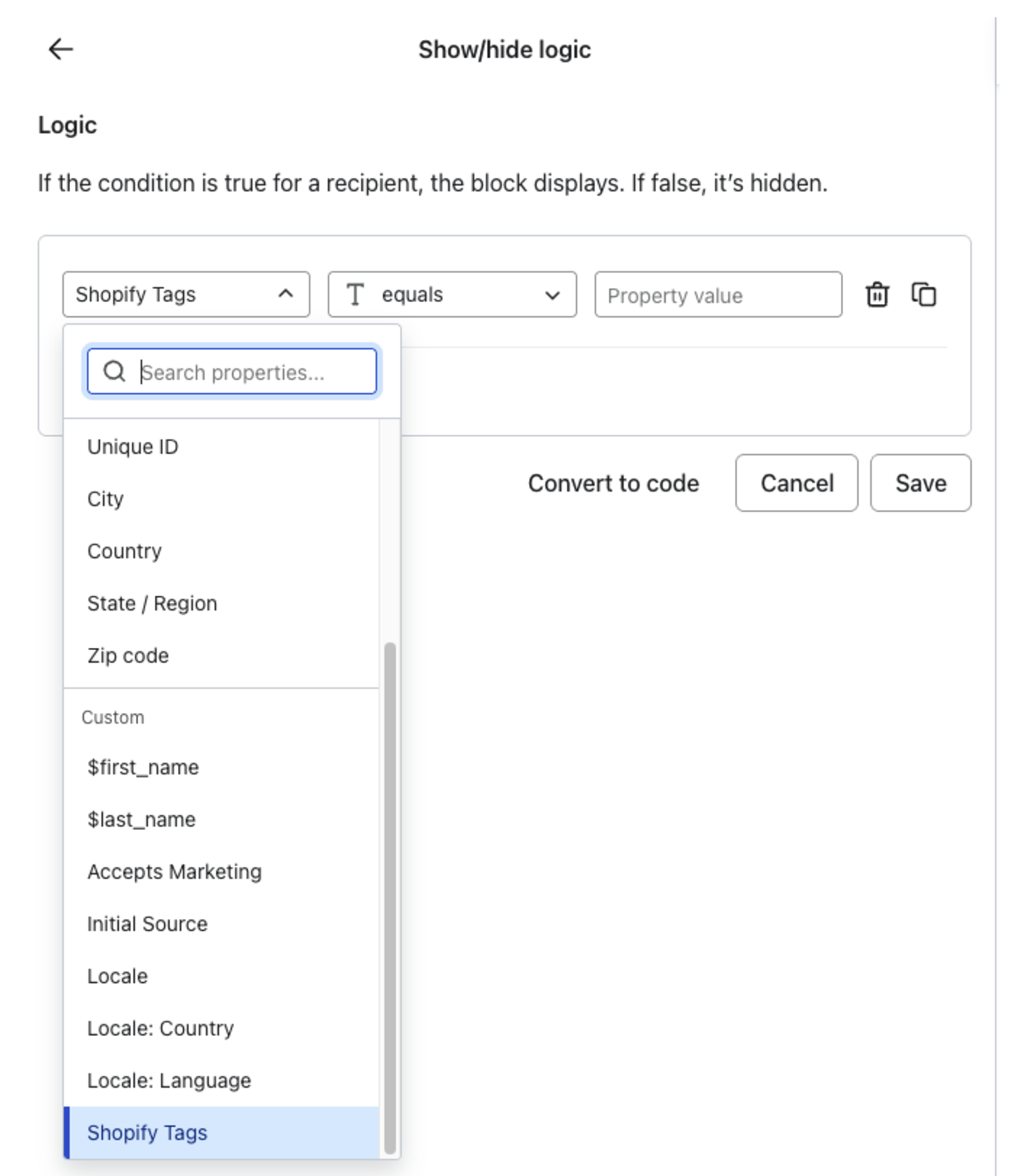
Display tab, select Use Logic Builder.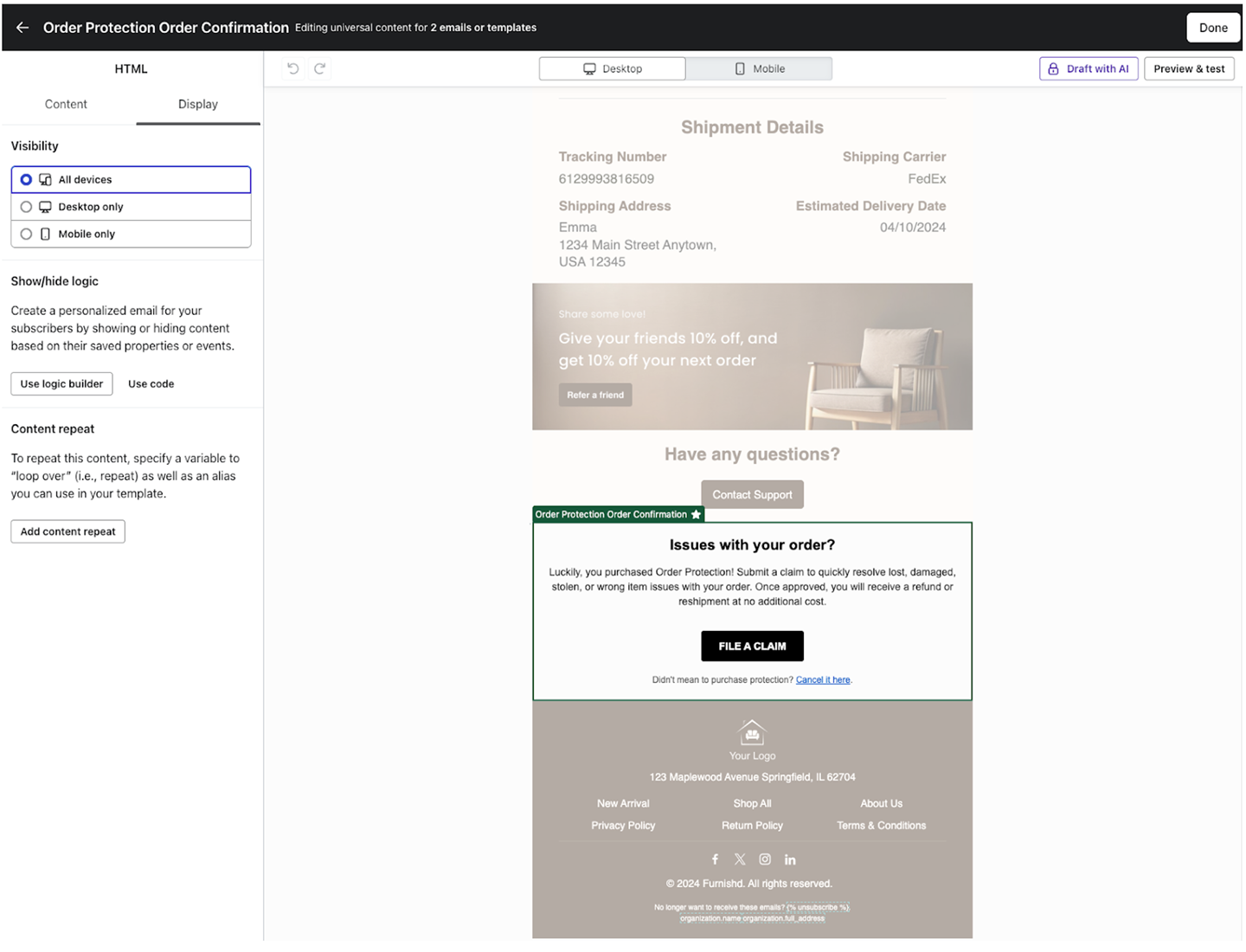
Settings > General.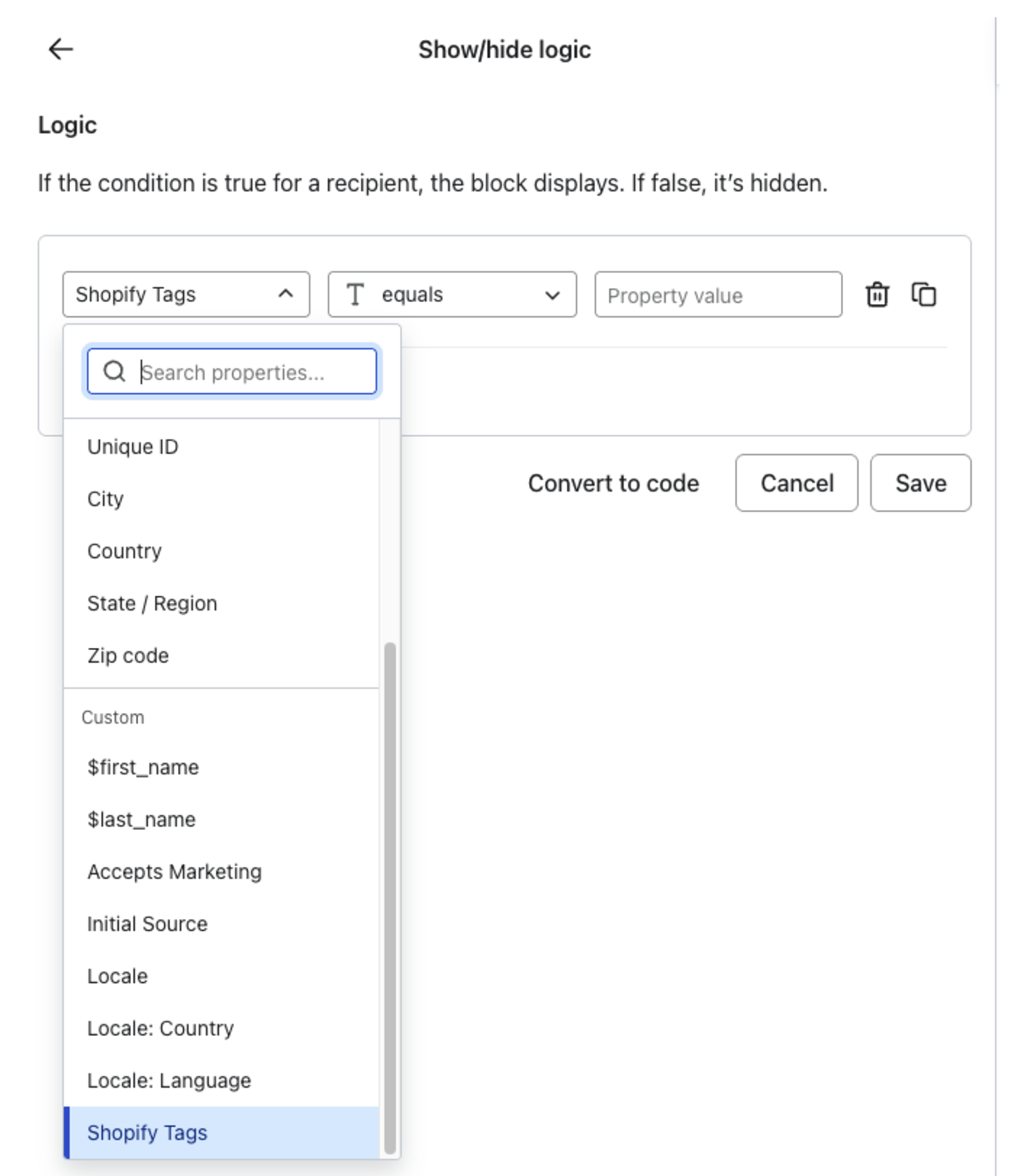
That's it!
Your Order Protection claim filing block is configured within your Klayvio order confirmation email template. Make sure to preview and test before pushing live. 🚀

