Prerequisites
1
Verify Hydrogen Setup
Ensure your Hydrogen storefront is properly configured and running. You should have:
- Hydrogen CLI installed and configured
- Shopify store connected to your Hydrogen app
- Development environment running locally
- Access to your Shopify admin panel
Installation
1
Configuring your widget type in the app
Log into app.orderprotection.com and within the left navigation, go to 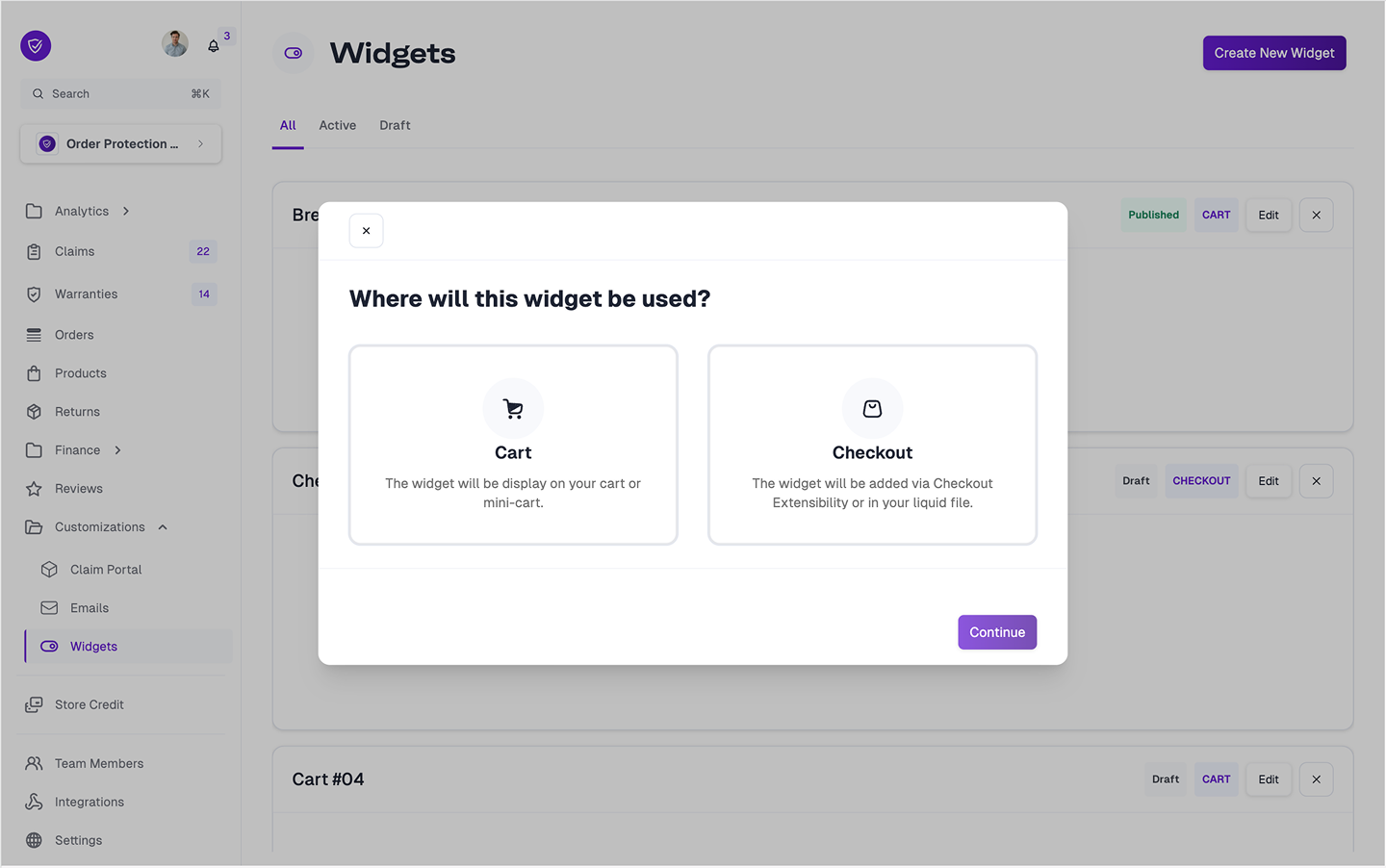
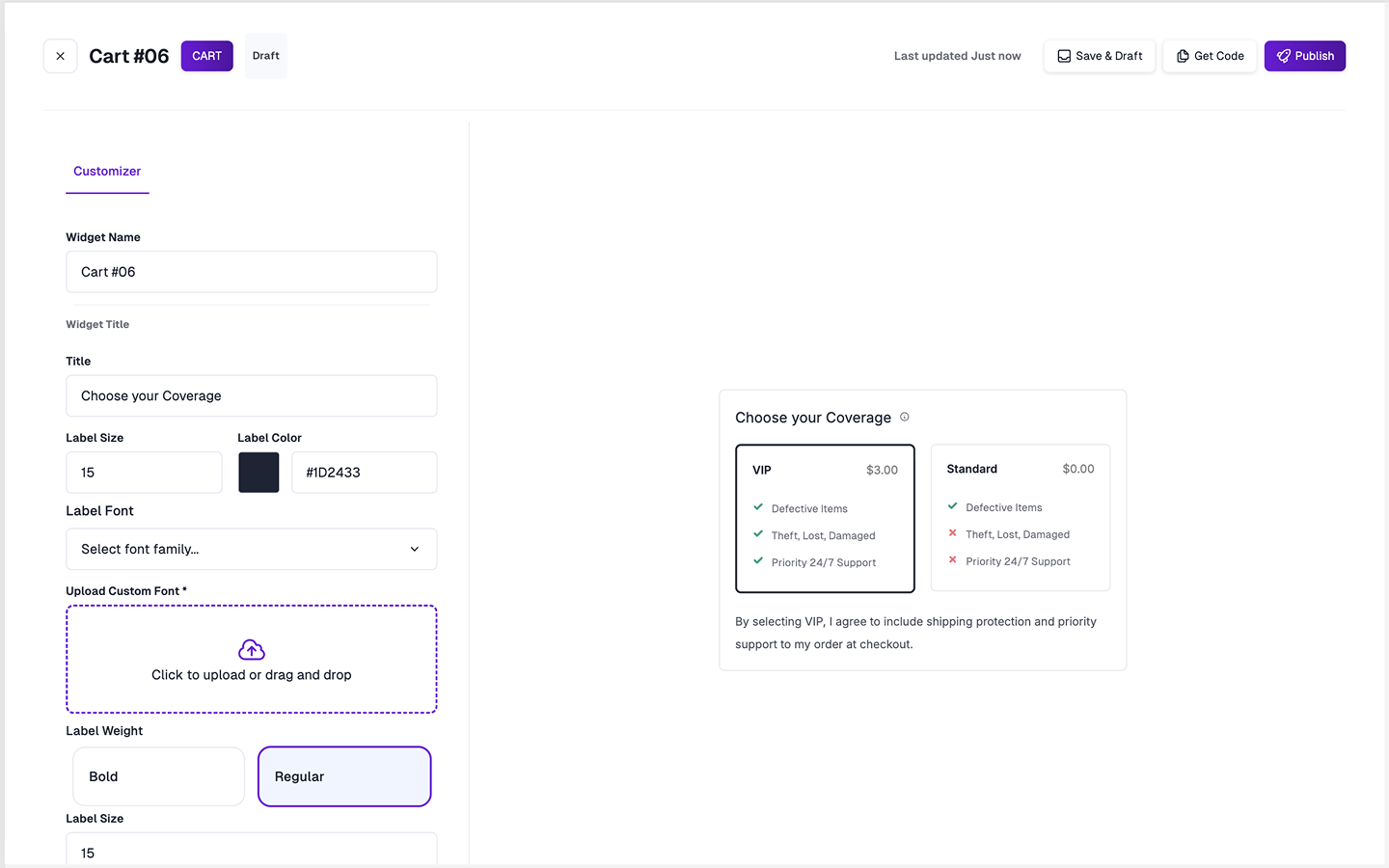
Customizations > Widget. Once on that page, select Create New Widget in the top right-hand corner.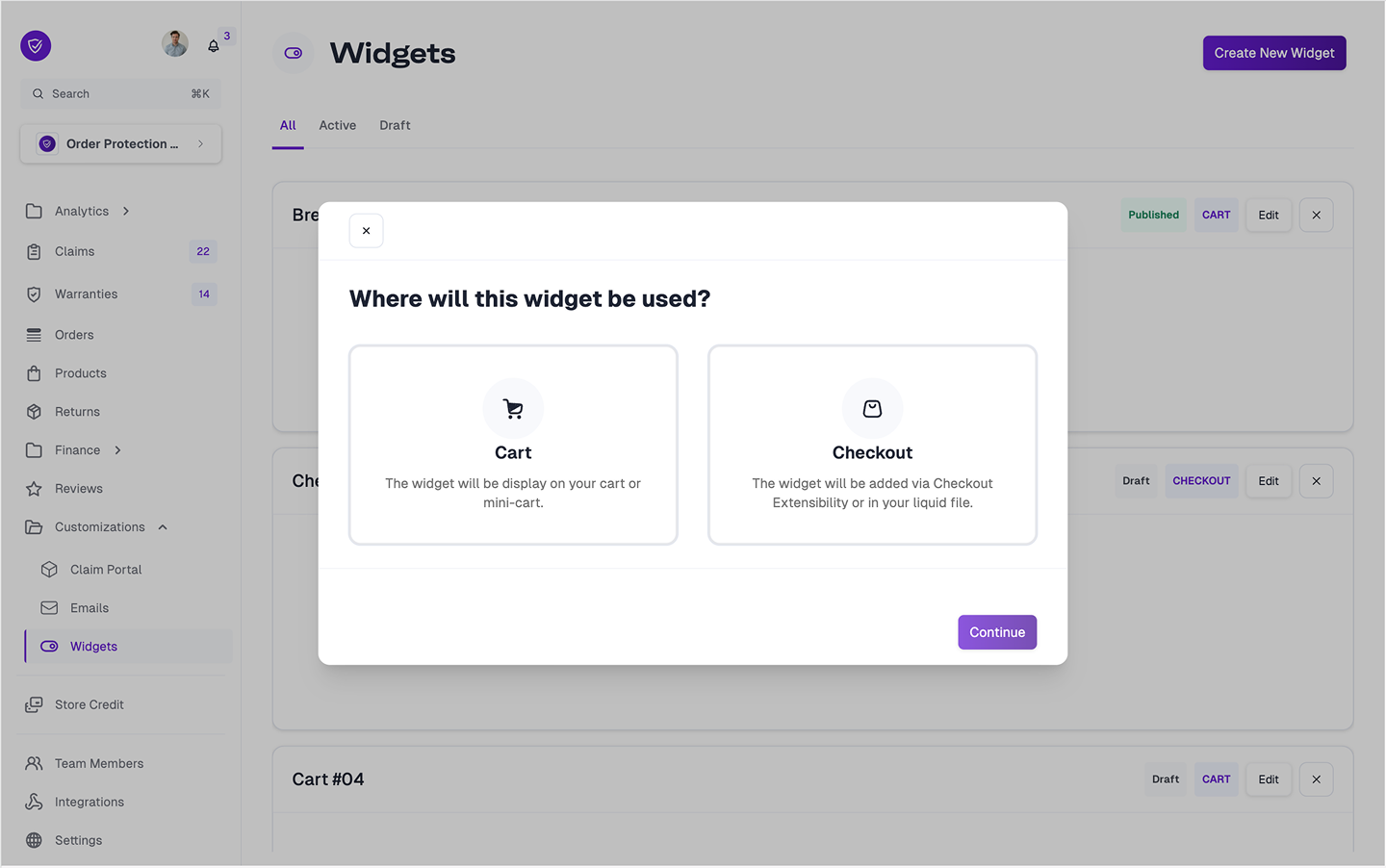
Cart and then select what style of widget you would like. The options are Toggle or Checkbox, Comparison, and Checkout+. Once selected, the customization menu comes up for configuration.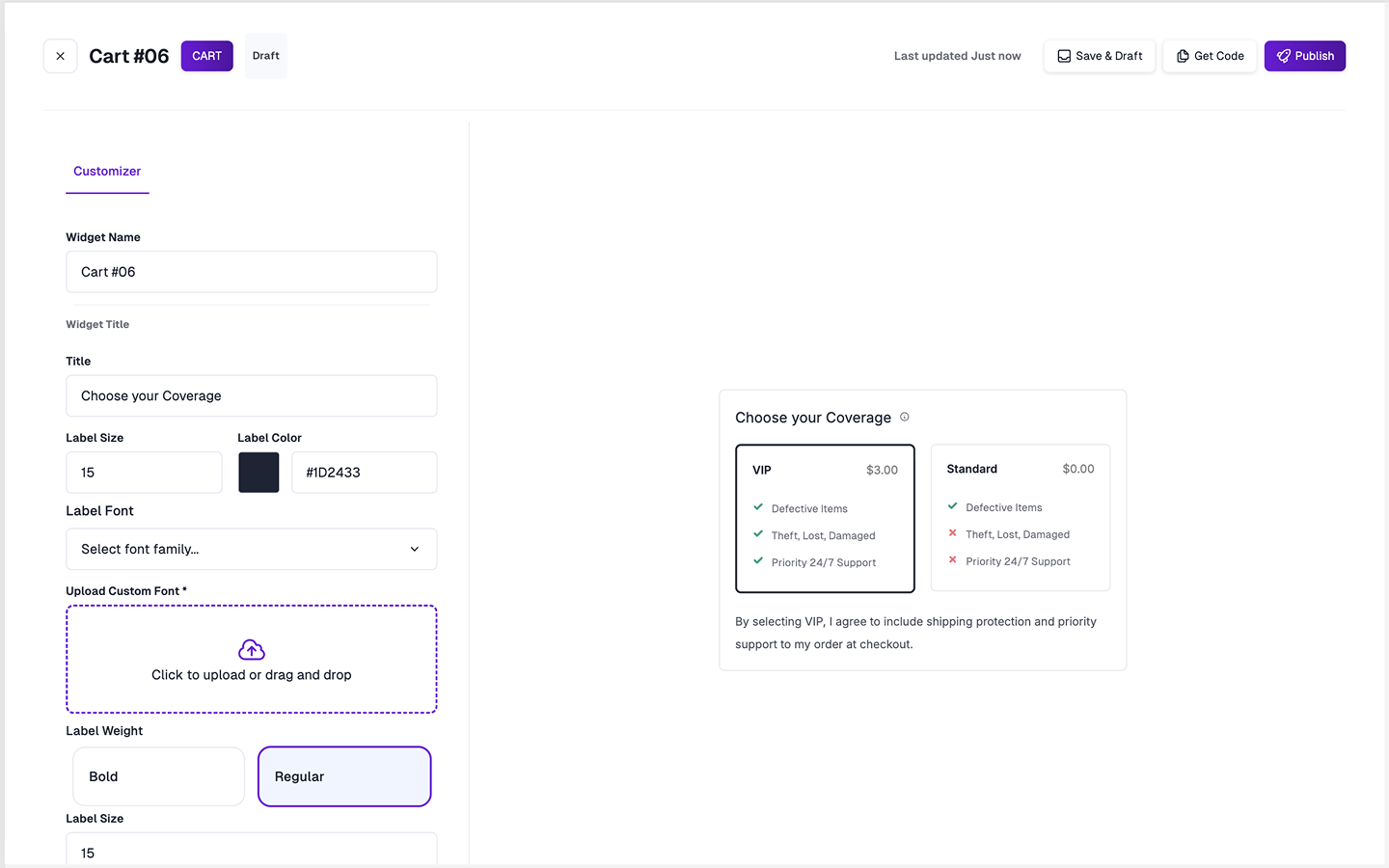
2
Copying the code scripts
Once your widget is customized, save it and then select the 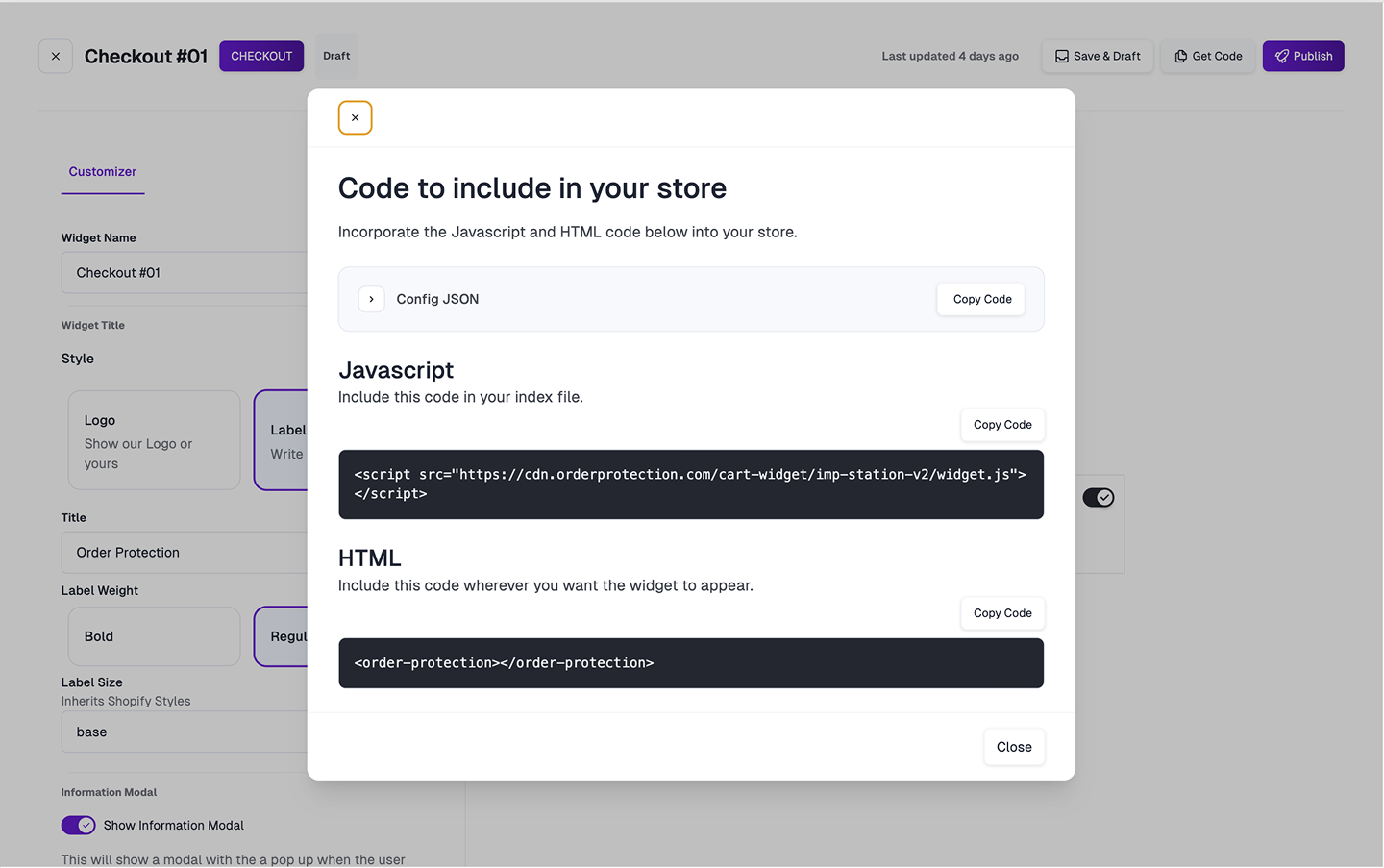
Get Code button in the header.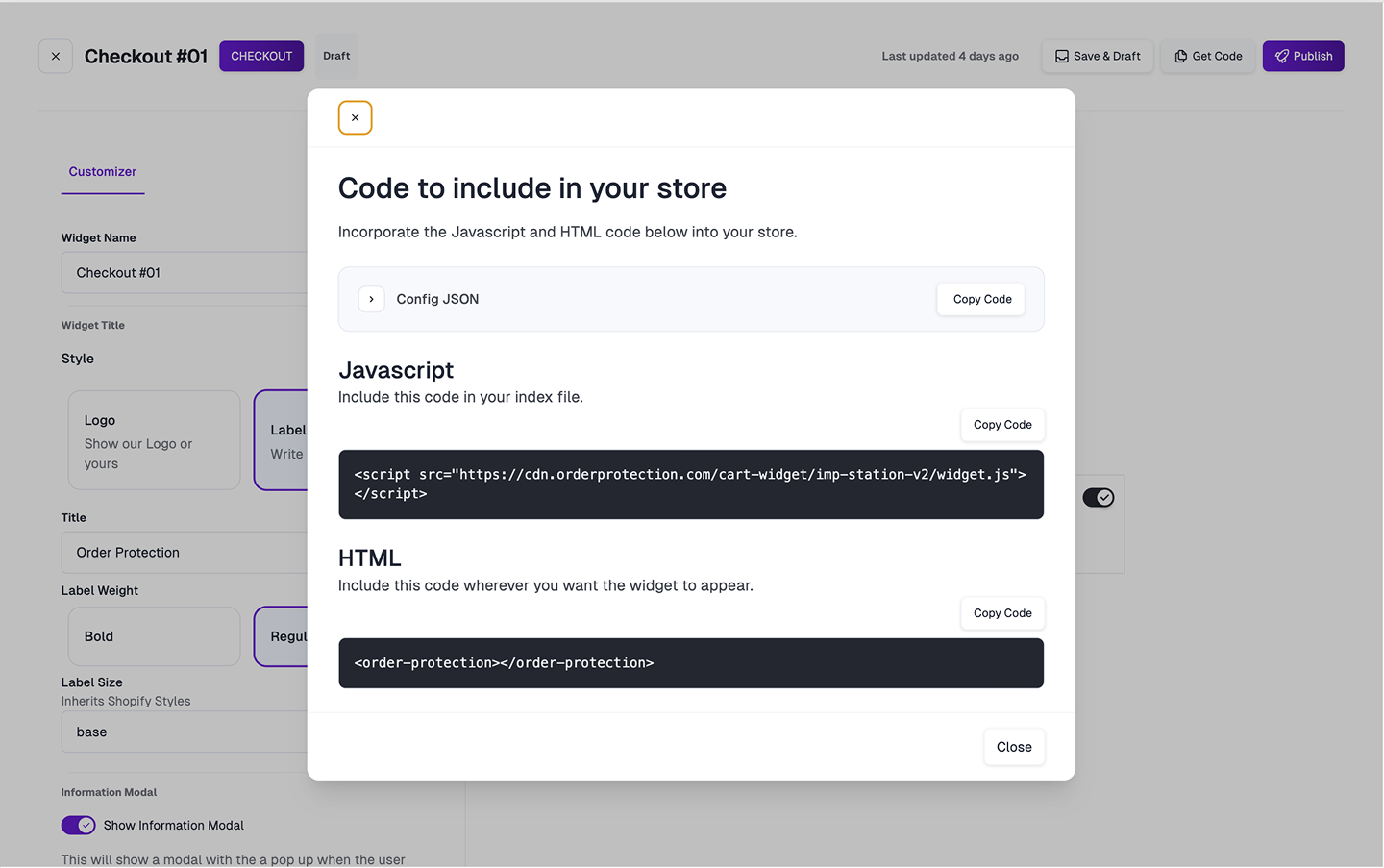
theme.liquid file you can paste the javascript code at the bottom of your file just before </body> tag. Include the HTML tag above where you want the widget to appear.cart-drawer.liquid example3
Hiding Order Protection from the cart display
Locate the files typically named main-cart, cart-drawer, or similar. Search for cart.items within these files. In the div that populates the product card, include this styling to hide the OrderProtection product:
Important Notes
- Development vs Production: Ensure you’re using the correct API keys for your environment
- Performance: The integration is optimized for Hydrogen’s performance requirements
- Testing: Always test thoroughly in a development environment before deploying to production
Troubleshooting
If you encounter issues:- Verify your API keys are valid
- Ensure all required components are properly imported
- Check the browser console for any JavaScript errors

